The patient portal allows patients to transmit information to the clinic directly into the electronic medical record from one of three functionalities:
- online appointment requests
- online appointment booking
- and patient-filled forms
The Patient Portal Management module allows the administrator account holder to configure the clinic information that will appear to patients via the portal, activate the request and appointment portal, and retrieve the necessary links to integrate into your website to make these portals available.
Configure the clinic's patient portal
Activate online appointment request and/or online appointment booking
We invite you to test the portal's functionalities before making them available to patients. Use, for example, a test patient file that you have created for test purposes. This will help you to better understand the patient's perspective and provide them with better support.
Configure the clinic's patient portail
- Access the administrator account.
- Click on Patient portal management (Online services management)

- Add the following information :
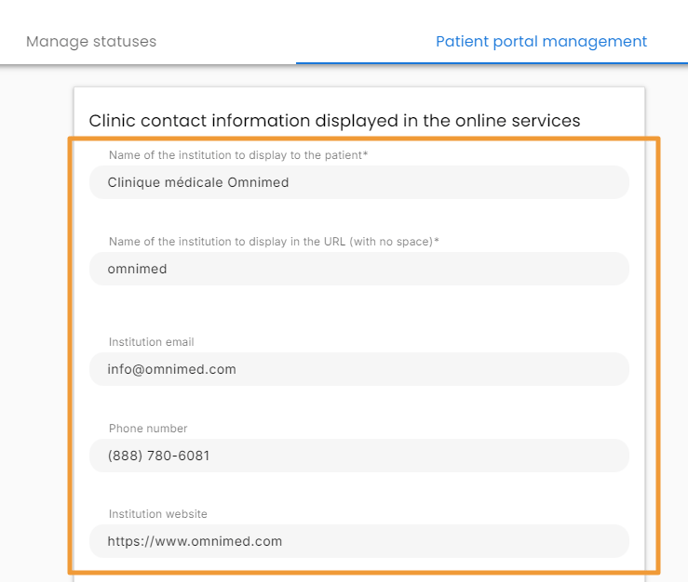
-
- Name of the institution to display to the patient.
- Enter the name* you wish to be displayed in the URL.
* This name must not contain spaces or accents.
For example:
- Enter the institution's email address, telephone number and Web site*, which will be displayed at the end of the process initiated by the patient when booking an appointment or requesting an appointment. These information will need be displayed to the patient when he/she completes a patient form online.
* Enter your institution's website in https://www.siteweb.com format.
4. Click on Save.
🚨Please note that there is no real-time synchronization between your institution's contact details in Omnimed and the contact details in the patient portal. If your address changes, please notify our support team and update the contact details in this section.
Once the patient portal has been set up, your institution will be able to send forms to patients, activate the appointment request portal or activate online booking.
The Omnimed patient portal does not yet allow patients to create an account and log in. Our team is currently analyzing this issue.
Activate online appointment request and/or online appointment booking
To allow patients to send you appointment requests or access online appointment booking, you need to activate the portal linked to each of these functionalities.
- Activate gate by sliding switch to the right.

- Click on Save.
⚠️ Next step - Online appointment booking & appointment request
Whether for online appointments or appointment requests, make sure you configure your services before sharing the link to the portal with your patients. Without a configured service, the patient will not be able to book or request an appointment online.
If the portal is disabled, but the link has already been shared, then the link will lead to a page stating “This page cannot be found.”
Related articles
Appointment request - View and process a request
Formulaires patient - Envoyer un formulaire électronique à remplir par le patient
Offrir la prise de rendez-vous en ligne à vos patients - Par où commencer?