- Help Center
- User guide
- Prescriber
-
New users
-
Managing your account
-
Troubleshooting
-
User guide
- Patient summary
- Patient record
- Administrative center
- Clinical tools
- Prescriber
- Results
- Tasks
- Appointments
- Check-in kiosk
- Waiting rooms
- Online services - Patient portal
- Québec health record (QHR)
- Electronic requests transmission (SAFIR, APSS, CRDS)
- Reports
- Scanning 2.0
- Transmissons (fax, emails, SMS)
- Private billing
- Supervision of residents and learners
- Appointment orchestrator (Hub)
- PrescribeIT Québec
-
Optimizing your practice
-
Optimizing your clinic
-
Announcements and development
-
Patient portal
Add a medication to the patient record summary
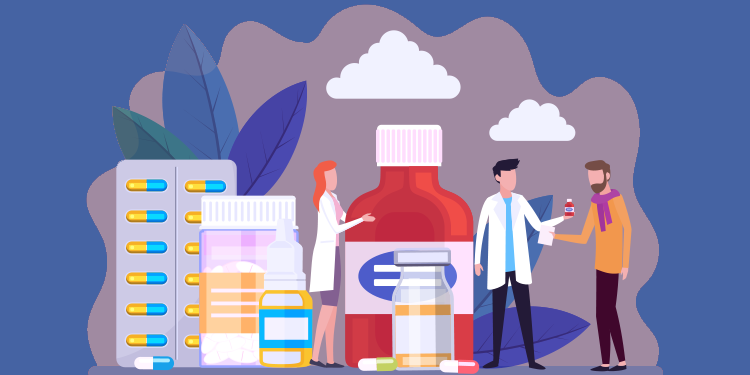
Adding medications to the summary allows you to quickly see the medication taken by the patient when entering their clinical file.
- Open the Medications summary box (by clicking on the title of the box in the patient record summary).
- In the Profile tab, click on the yellow star at the end of the row corresponding to the medication you want to see in the summary.
ℹ️ Please note
- Medications are automatically added to the summary when adding or prescribing a new medication.
- For all medications that are expired or stopped/ended, you must on the star manually to add them to the summary.
- In the Profile tab, medications that are appearing to the summary appear first. Then all medications that are not appearing in the summary are displayed.

- If there are more than one active medications of the same type, they will all be displayed in the summary.
