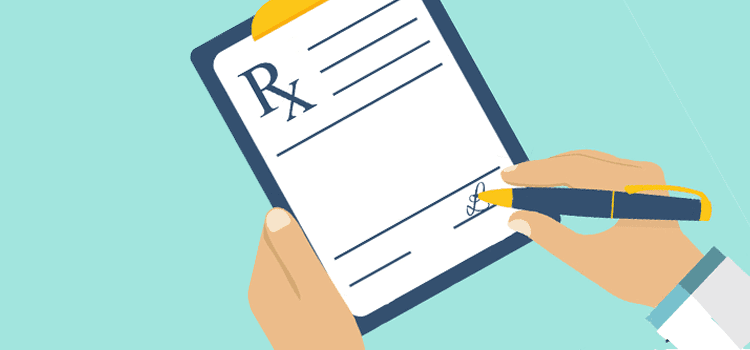
📝 Prescribing with Omnimed: it's simple!
Omnimed's prescriber, located in the summary box Medications in the patient record, gives you the flexibility to use the prescription process you want!
⚠️ The Medications module is dedicated to medication. For other types of prescriptions (e.g. physiotherapy), we invite you to use the Free prescription clinical tool available in the General requests category.
Option 1: Prescribing quickly with the suggested treatments
Here is the simplest scenario proposed for prescribing a medication.
- In the patient record, click on the title of the Medications summary box or on the "+" next to it.

- When the summary box opens, the add window is displayed and is automatically in Prescribe a medication mode.

- Search for the desired medication (either by trade name or by active ingredients) from the search bar (as shown here above). It is also possible to search for vaccines, blood glucose meter strips, and other medical devices. Please note that you have to press Enter on your keyboard to launch the search.
ℹ️ Keep displaying the specific or generic product throughout the process: When searching for a medication, depending on the keywords you use, we will show you the generic brand and specific brands. If you've chosen a specific product or a generic brand, it will be maintained all the way throughout the process.
- Results corresponding to your search will be divided into 2 sections:
- Frequently prescribed treatments: Full prescription templates that fit your search.
- Products found: Products corresponding to your search for which you’ll have to enter the details.
- If you find a template corresponding to what you are looking for, you can click on the blue checkmark to add the prescription to the order without modifying it. When the patient's weight is used to calculate the dose of a suggested treatment, the calculated dose appears in parentheses.
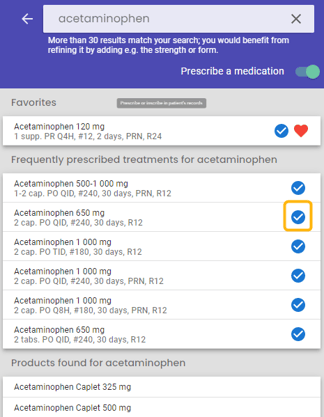
- Complete the order to end the prescription process.
Option 2: Customize your prescription
- You can customize your prescription by clicking on a treatment to modify some of its details or on a product to specify all of the prescription’s details.

- You can choose to change the product if needed. By clicking on the small arrow beside the name of the product in the header, you'll see the list of products corresponding to the molecule, the strength, and the form. If you change the strength and the form, the list of suggested products might change.
- It is possible to prescribe variable doses. This allows inscribing on the prescription that the patient can take 1 to 2 caps in addition to the normal treatment if needed.
⚠️ Please note that all the mandatory fields need to be filled in order to add the prescription to the prescription pad. They are identified by the "Required" text noted in red under the field in question.
- You can finally add a prescription to the Order tab by clicking on the checkmark in the upper right corner. Be careful, the medication will not be added to the patient's profile yet.

- Complete the order to end the prescription process.
Option 3: Create a manual prescription
- You can use the Create a manual prescription of X option in order to create your prescription from scratch and if the options suggested don’t fit your needs.
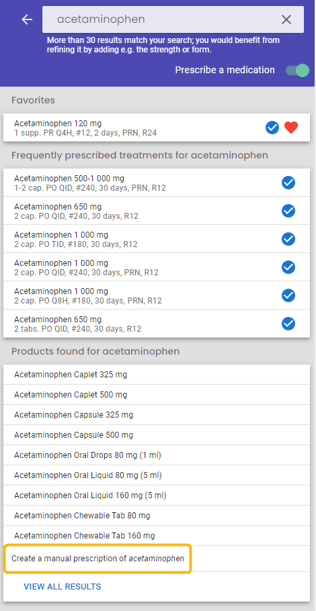
- You will only have to specify the details in the text box and the end of treatment.
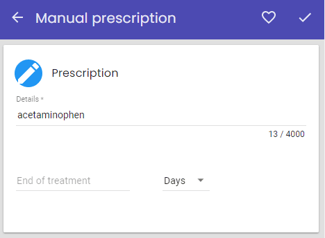
- Click on the checkmark in the upper right corner to add the prescription to the order.
- Complete the order to end the prescription process.
Option 4: Prescribe from a favorite
You can prescribe easily from your favorites.
- Click on the wanted favorite.

- Enter the missing details if needed.
- Complete the order.
ℹ️ Peculiarities to note
- The order lasts 24 hours. Therefore, if you forget to complete the prescription pad, you will be able to do it later during the day. Please note that you will need to go back to the note where you began the order. If you have not started a new note, you will be able to easily retrieve the latter by searching in the clinical notes list.
- You will be able to search medication by product name or active ingredient, as well as being able to search for medications, you can also search for medical devices, for example, crutch, syringe, etc. *Do not forget that you need to press Enter on your keyboard in order to perform a search.
- The Target dose, Dose and Strength, and form fields are all linked to one another. If you adjust one of these fields, the other ones will also change automatically. For example, if you select Tylenol Tablet 500 mg and you adjust the target dose to 750 mg, the dose will automatically change to 1.5.