- Help Center
- User guide
- Results
-
New users
-
Managing your account
-
Troubleshooting
-
User guide
- Patient summary
- Patient record
- Administrative center
- Clinical tools
- Prescriber
- Results
- Tasks
- Appointments
- Check-in kiosk
- Waiting rooms
- Online services - Patient portal
- Québec health record (QHR)
- Electronic requests transmission (SAFIR, APSS, CRDS)
- Reports
- Scanning 2.0
- Transmissons (fax, emails, SMS)
- Private billing
- Supervision of residents and learners
- Appointment orchestrator (Hub)
- PrescribeIT Québec
-
Optimizing your practice
-
Optimizing your clinic
-
Announcements and development
-
Patient portal
Add a result to the record summary
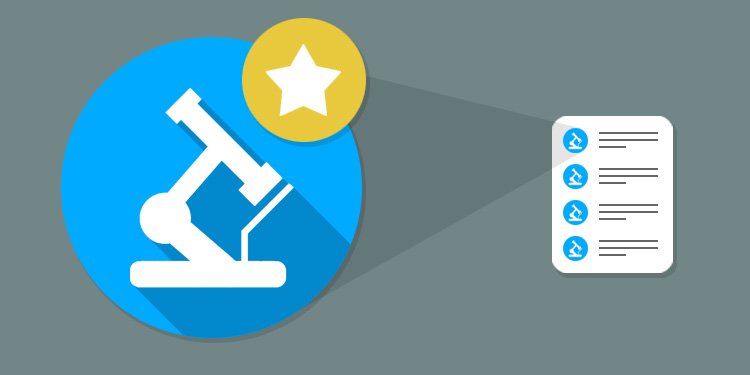
Adding a result to the summary does not work the same way as in the other summary boxes. For the results, the addition of elements in the summary is done via the view Description of results.
⚠️ Please note
Adding a result to the summary is applied to a specific patient's record only and will be visible to all professionals who have access to the patient's file; not only to you.
- Click on the title of the Results summary box to access the patient Results list.
- Access the Description view. In this view, results are grouped by result types (for example, all cholesterol results are joined together, etc.).

- Click on the star button in front of each term. The addition of data to the summary is made for the group of results instead of just one result.

Accordingly, the most recent result will be the one appearing for each result type in the summary box.