
The Administrative center makes it possible to record information allowing the identification of the patient and to reach him, as well as to document other important information from an administrative point of view.
Access the patient's Administrative center
Content and features of the administrative center
Personal information
RAMQ registation
Contact information
Circle of care
Family and relationships
Administrative information
Appointments
Transmissions
Access the patient's Administrative center
The patient's Administrative center is accessible from many places in the application. It's easy! You only have to click on the patient icon located to the left of the patient's name.
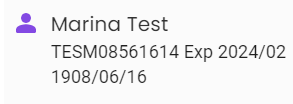
Here are various places from where you can access the Administrative center via the patient icon:
- Through the search engine;
- Recently viewed section if the patient is one of the last ten patients you have seen;
- Patient record header;
- Results module;
- Tasks module ;
- Pending notes module ;
- Appointment module ;
- Waiting room module;
- Transmissions module.
Content and features of the Administrative center
The Administrative center is divided into 8 main sections, displayed in two columns.
- The left column contains information specific to the patient which will remain the same for all institutions.
⚠️ Thus, what is in the left column is visible to all Omnimed users, and the changes made are applied to all; - The right column contains information about the patient that is different for each institution.
⚠️ Thus, what is in the right column is visible only by the staff of your institution.
ℹ️ All mandatory fields will display an error message under them if they are not filled in or if the format is invalid. In order to save the information, there cannot be any error message displayed on the screen.
Personal information
When you create a new patient record, here is the information that can be added:
- First and last name;
- Health insurance number (HIN) and expiration date of the card;
- Gender;
- Date of birth
- Death (and date of death).
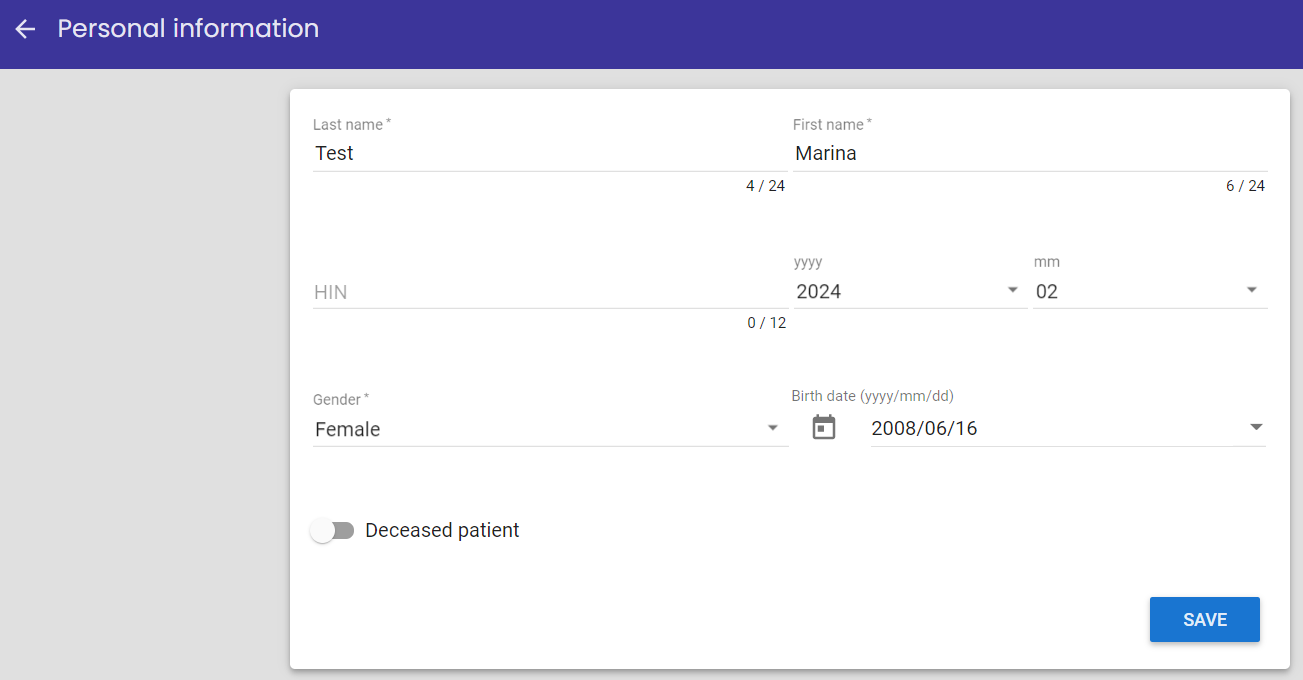
⚠️ The patient's date of birth and gender are automatically filled in from the valid health insurance number (HIN).
Please note that validation is made on the HIN to make sure it fits with the patient's first and last name, date of birth, and gender. Potential errors will be highlighted under the fields. Even if no correction is made, you will be able to save the information. More information.
RAMQ registration
The RAMQ registration section displays information imported* from the Régie de l'assurance maladie (RAMQ):
-
- Registration type;
- Professional's name (family doctor, delagated healthcare worker or group) and identification number;
- Location of follow-up;
- Year of registration (the exact date is available by placing the mouse cursor on the year);
- Vulnerability codes (up to a maximum of three). Vulnerability codes are only displayed if you have active patient consent. The start date and end date of a code are available by placing the mouse cursor over the code. The code is displayed in red if it has expired.
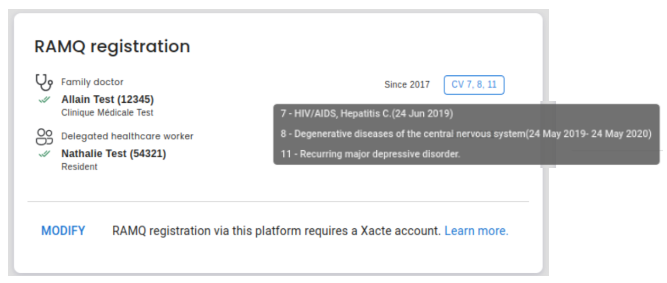
*A configuration per institution is required to use this service.
Contact information
This section contains the patient's language of communication, email, and postal addresses, as well as the telephone numbers to reach them. Here you can update the patient's contact details. You can also send SMS or email from this section to the patient.
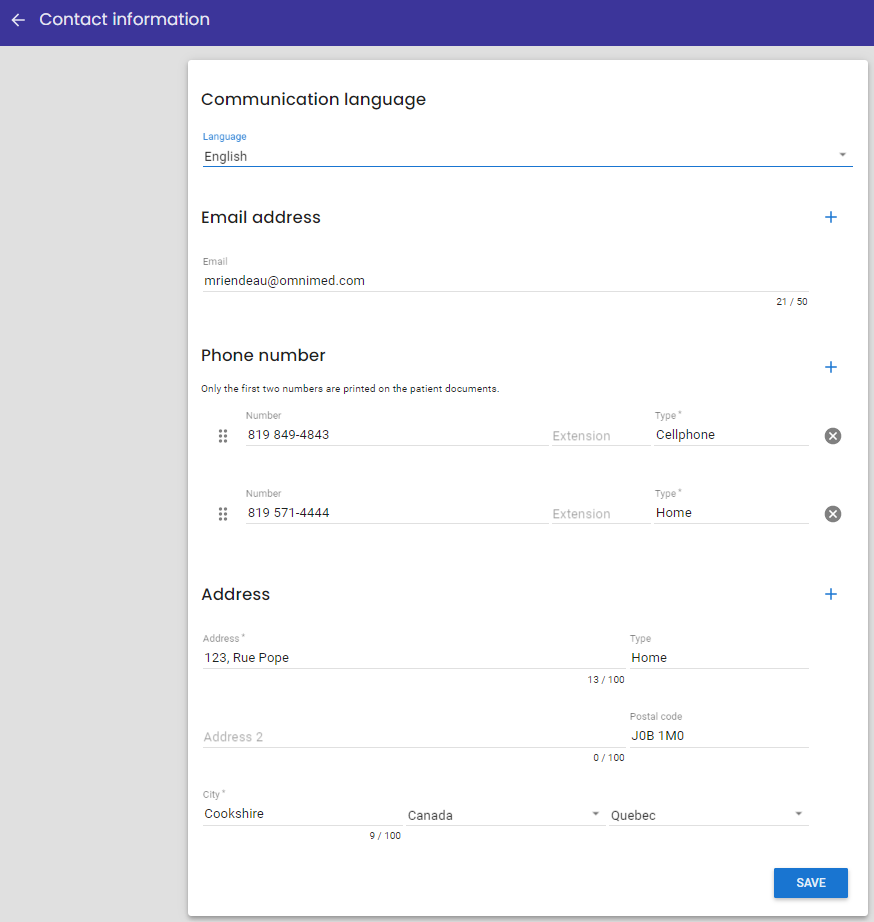
ℹ️ Important information
The phone number type affects the features available. Only the Cellphone type, selected from the options available in Omnimed and not written manually, allows the sending of SMS to the patient (SMS for the transmission of the PIN in order to open attachments transmitted by email via Omnimed, sending of SMS from the administrative center and appointment confirmation).
The order of contact information is also important since the first telephone number and the first address will be those that will appear on most documents printed or faxed from Omnimed.
Circle of care
The Circle of care section of the Administrative center allows for the documentation of the patient's drugstore as well as all of the professionals providing care to the patient, in order to facilitate and accelerate the communication of information necessary for patient follow-up. For example, drusgtore documentation allows prescriptions to be quickly faxed to the patient drugstore via the prescriber.
The resources available are those of the Directory in the main menu of Omnimed on the left inside. If you cannot find your patient's resource in the search bar, it is possible to add it and then document it at the Administrative center.
Family and relationships
The Family and relationships section allows you to add the name and the contact information of your patient's relatives. There are two main objectives:
- Create the family tree of the patient
- Create a phone book in case you need to contact one of the patient's relation.
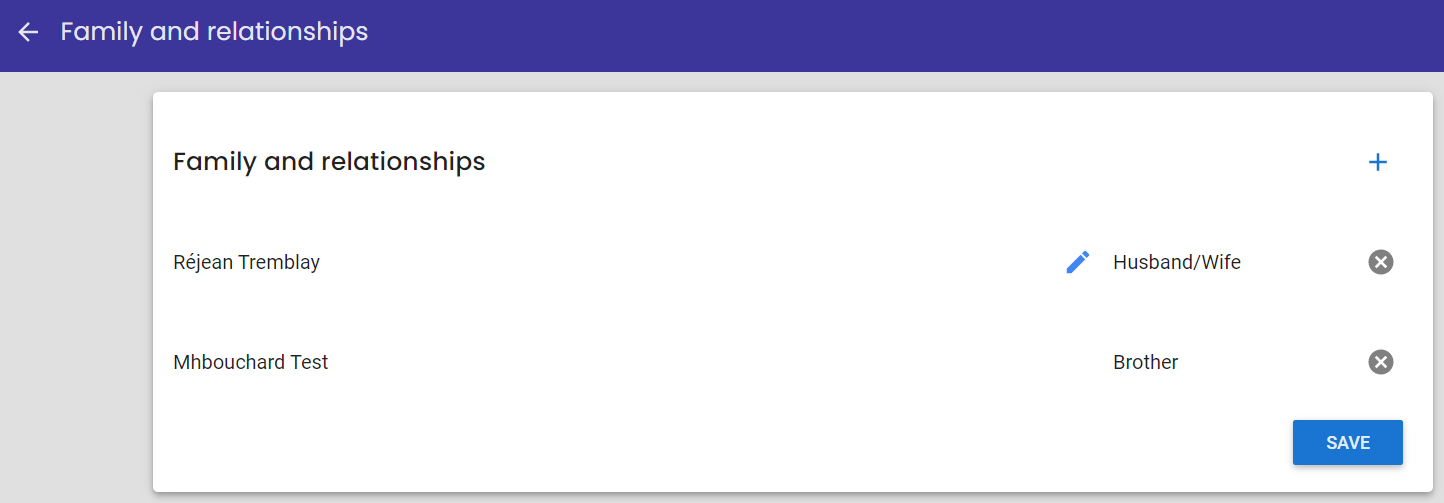
Administrative information
The Administrative information section is specific to the institution of connection in Omnimed.
You can add:
- A record number (including the option to give the next available number) for your institution and the record numbers of your patient in other institutions for your reference;
- Notes about the patient in a free text box (e.g. if the patient does not show up to his appointment, when it's best to reach the patient, etc.);
- The patient's status (tags) in order to make certain information stand, e.g. vulnerable clientele, reduce mobility, interpreted needed, etc.;
- The patient's responsible healthcare professionals for the institution (you'll be able to tell what role he plays).
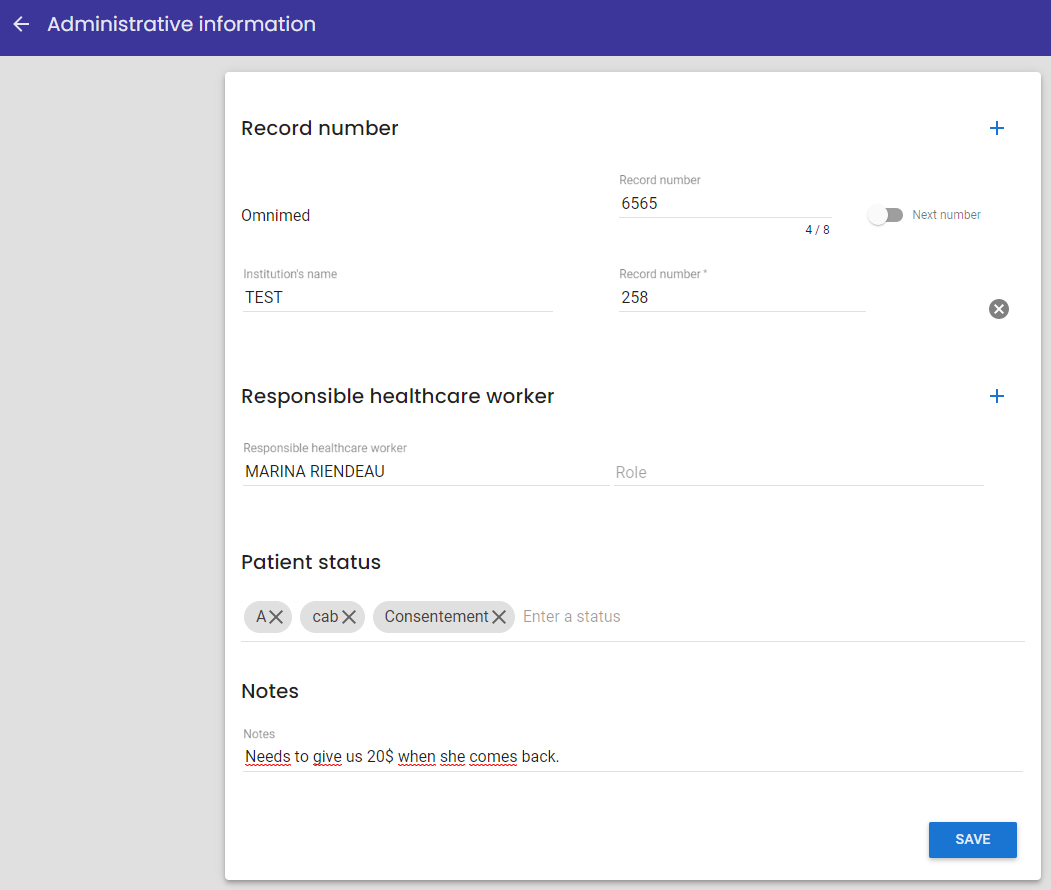
Appointments
You can see the patient's last appointment, his next appointment as well as the appointment he has for the day in your connection institution or multi-site institution. In addition, all of the patient's same-day appointments are displayed. Learn more.
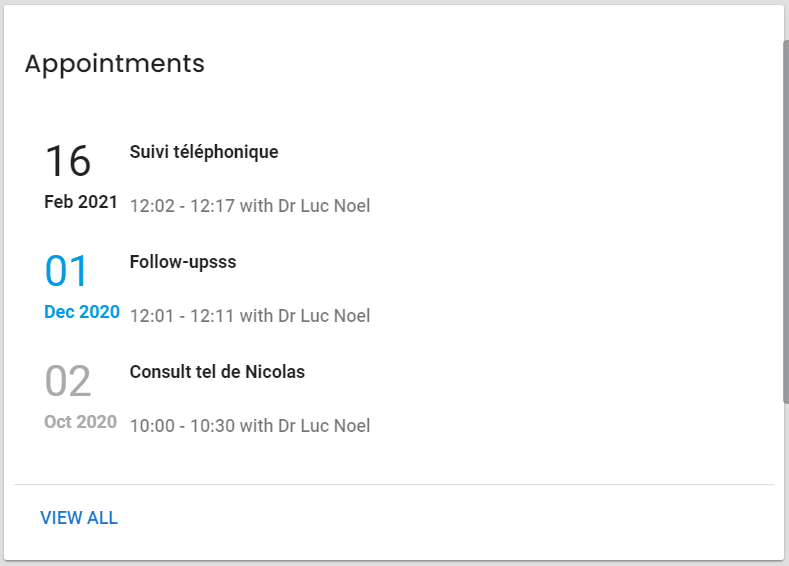
Transmissions
The Transmissions section allows to track the routing of fax, email and SMS communications sent from the electronic medical record (EMR) by your institution.
You will find in this section the last three transmissions sent to the patient.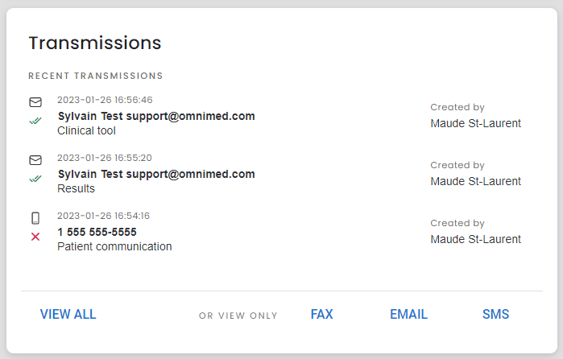
Click on the View All option to view all transmissions or select one type of transmission.