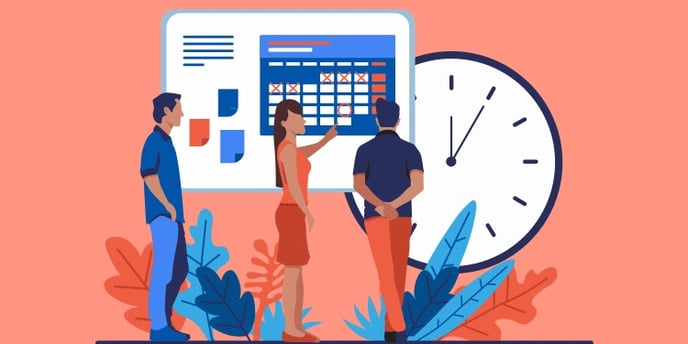
The Appointment management module allows the administrator account owner to add, modify and delete appointment statuses available in your clinic.
Add a status
- Access the administrator account.
- Click on Manage statuses in the Appointment management section to access it.
- Click on the + in the lower right corner.
- Define the status name. The statuses are displayed in alphabetical order. If you wish to order them differently, we suggest that you use a numbering in front of the term associated with the appointment status, e. g. 1.1 To be confirmed, 1.2 Unreachable, 1.3 Voicemail, 1.4 Confirmed.
- The Available by default checkbox is automatically checked to associate the new status with each activity by default (as well as for appointments without activity). Remove the checkmark to manually associate the status with the activities of your choice.
- Select the text and background colors (optional). Select white on white to create spaces between status types.

- Click on Add to save the status.
Associate / dissociate a status with an activity
To associate status with a specific activity, click on the Appointment activities management module, then check the status in the activity of your choice. Conversely, uncheck a status to dissociate it from the activity.
Modify a status
- Place the cursor on the line associated with the status and click on the pencil icon.
- Edit the information and click on Modify.
ℹ️ Please note
You can modify the status to correct a typo, adjust the text, or make clarifications. Under no circumstances should one status be replaced by another of a completely different meaning as it will modify the appointments already attached to this status. If the status is to be replaced, you must delete it and create a new one.
Delete a status
- Place the cursor on the line associated with the status and click on the bin icon.
- Confirm the deletion of the status by clicking on Delete.
⚠️ Please note
Deleting a status does not affect existing appointments related to that status. They will therefore continue to display this status despite its deletion.