- Help Center
- Managing your account
- Set up you account
-
New users
-
Managing your account
-
Troubleshooting
-
User guide
- Patient summary
- Patient record
- Administrative center
- Clinical tools
- Prescriber
- Results
- Tasks
- Appointments
- Check-in kiosk
- Waiting rooms
- Online services - Patient portal
- Québec health record (QHR)
- Electronic requests transmission (SAFIR, APSS, CRDS)
- Reports
- Scanning 2.0
- Transmissons (fax, emails, SMS)
- Private billing
- Supervision of residents and learners
- Appointment orchestrator (Hub)
- PrescribeIT Québec
-
Optimizing your practice
-
Optimizing your clinic
-
Announcements and development
-
Patient portal
Choice of the language of the application

Omnimed officially supports two languages, Canada French and English.
There are many types of French and English in the Google Chrome configurations (eg: English (Australia), English (Canada), French (France), French (Canada), etc.). All these languages include some particularities and do not have the same behavior as the others. Some mistakes can happen if the French (France) is used instead of the French (Canada) for example.
Change the language (French to English)
- Access the Google Chrome settings by clicking on the three vertical points on the top right and click on Paramètres.

- Write Langue in the search field and click on the arrow to show the options.
- To change the application language to English, click on the vertical points next to Anglais (États-Unis).

⚠️ You must know that only the first line matters. You have to check the Afficher Google Chrome dans cette langue box and to click on Déplacer vers le haut if you want Omnimed to appear in English.
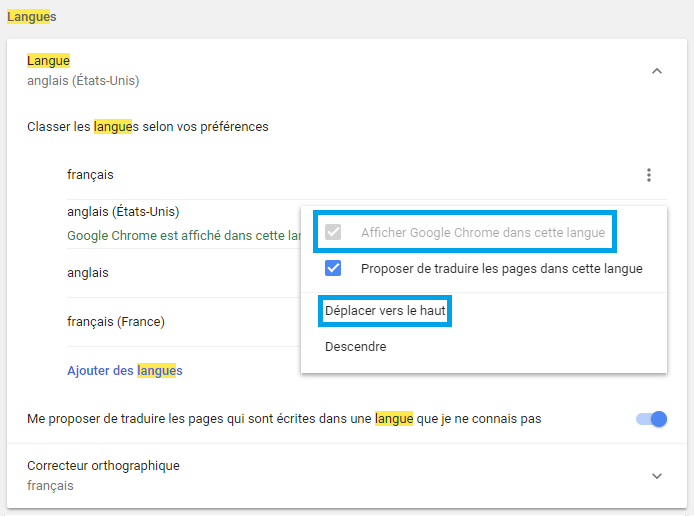
4. Click on Relancer so your Web browser loads in English or the language you chose.