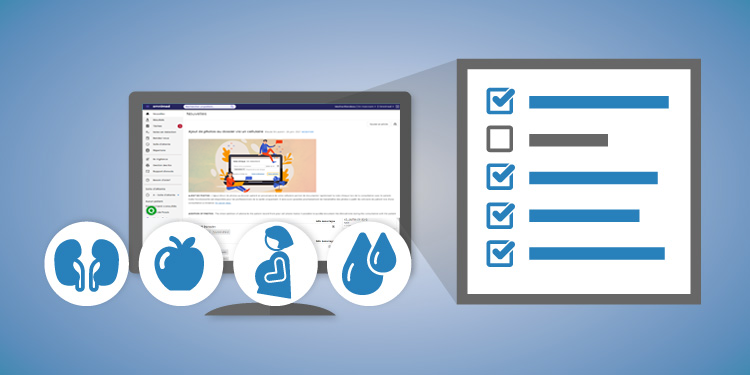
In order to accelerate documentation and better structure of the clinical note, in addition to integrating standards of practice, we have included, in the clinical note, what we call our "clinical tools".
The clinical tools include both standard assessment and follow-up forms (CNESST, Insurance, APSS, obstetrical file, ABCdaire, etc.), calculation tools (Framingham Score, Cockcroft-Gault, etc.), assessment scores (MOCA, PHQ-9, etc.), anatomical charts and note templates.
The full list of clinical tools is available by following this link: Liste des outils cliniques (FR). We invite you to use the search function (Ctrl + F) to search this list.
Add and complete a tool
Our tools can be found in the clinical note since they are an integral part of the consultation. They are found between the Consultation reason and the Consultation conclusion fields.
They can be added to the note, either by searching them with the search tool or by selecting the appropriate tool from a group of clinical tools.
A clinical tools group? Why?
Considering that the number of clinical tools keeps increasing, we decided to regroup them by "groups". The groups focus on a particular therapeutic area or a type of monitoring such as insurance, CNESST, etc.
Visualize a completed tool
It is possible to visualize the clinical tools that have been filled in different ways:
- You can view only the clinical tool through the Clinical tools summary box.
- You can view the clinical tool in the note where it was filled in.
Learn more about how to visualize the clinical tools already completed.
Modify a completed tool
Sometimes, after a consultation, the tool needs to be modified. There are two ways of doing so:
- Modify the clinical tool by modifying the original clinical note, which will allow you to simply modify the initial note and attach the modification to this same session.
- Modify the tool through the list of clinical tools, which will open the tool in a new clinical note.
Print a clinical tool
The electronic file has the advantage of greatly reducing printing, but sometimes, processes require the printing of certain clinical tools.
- All clinical tools can be printed with the clinical note in which they are filled in, once the note is saved or completed.
- Some tools require the printing of a standardized form or in a specific format. These can then be printed from the Clinical tools summary box.
⚠️ However, only some of our tools can be printed in a specific format.
For more information on printing a clinical tool, read this article.
Delete a clinical tool
It is possible to delete a clinical tool through the Clinical tools summary box of the patient summary by clicking on the tool's title.

This will create an action attached to a new clinical note (or the one you were working in while deleting the tool). The tool will not be removed from the original note however in order to leave a trace of the action.