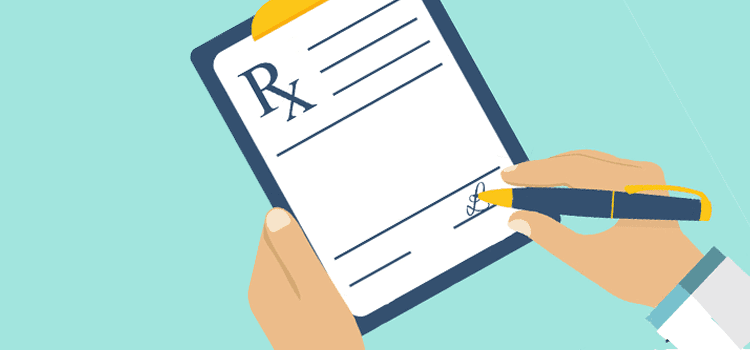
Once all the desired medications for the patient have been added to the order, the steps described below allow the order to be validated and completed.
- Access the Order tab of the Medications summary box.
- Validate the prescriptions on the current prescription. You can delete a medication from the order by clicking on the bin icon at its right or cancel the order by clicking on Cancel.
- If needed, add a note to the pharmacist applicable to the entire order. Unlike the medication note, the order note will not appear on renewal or in the medication profile.
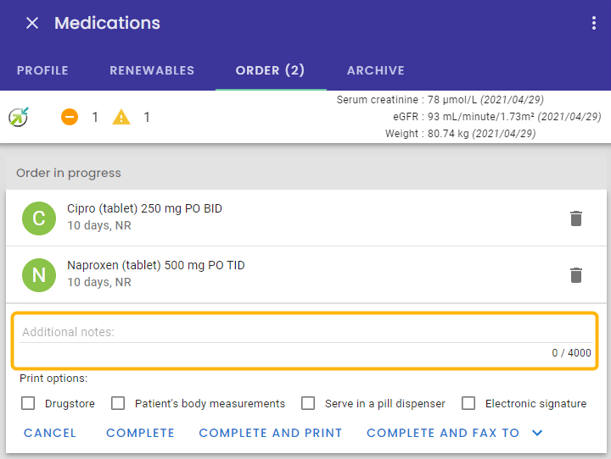
- Select the print options. For example, check the Patient's measurements box to display the patient's weight, height, and body surface area on the prescription. The most recent creatinine and estimated glomerular filtration rate (eGFR) results will be displayed on the prescription (if available).
 The printing of the order can be customized according to the preferences of each user.
The printing of the order can be customized according to the preferences of each user. - To complete the order, click on Complete, Complete and print or Complete and fax.
➡️ Once the prescription pad is complete, the medications are automatically added to the medication Profile tab as well as to the summary.