
Whether for statistical purposes or for investigation purposes, it is possible to consult the history of appointments / events as well as time slots in order to see all the actions applied to them.
Audit / history of an appointment or an event
Audit / history of a time slot
History/Audit of an appointment of event
You can see the history of an appointment (time slot booked with patient) or of an event (time slot booked without patient) in the Appointments module of the EMR.
Since deleted appointments are no longer available in the EMR, it is currently not possible to consult the history of a deleted appointment. If you need to investigate a particular case, contact us by email or chat.
To show the history of an appointment or an event:
- Click on an appointment or an event to display the details window.
- Click on the clock icon to show the history.
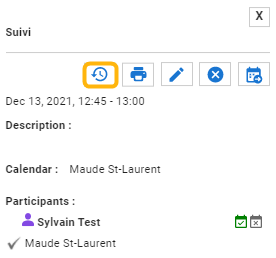
- The audit report will be automatically generated in a new tab. You will find, in order, the following information:
- Type of action (creation or modification);
- Date and time of the action;
- Date of the event;
- Start time;
- End time;
- Reason for consultation or title of the event;
- Description;
- User who made the action;
- Application used (web application, appointment partner, etc.);
- Addition or deletion of a participant;
- Attendance status.
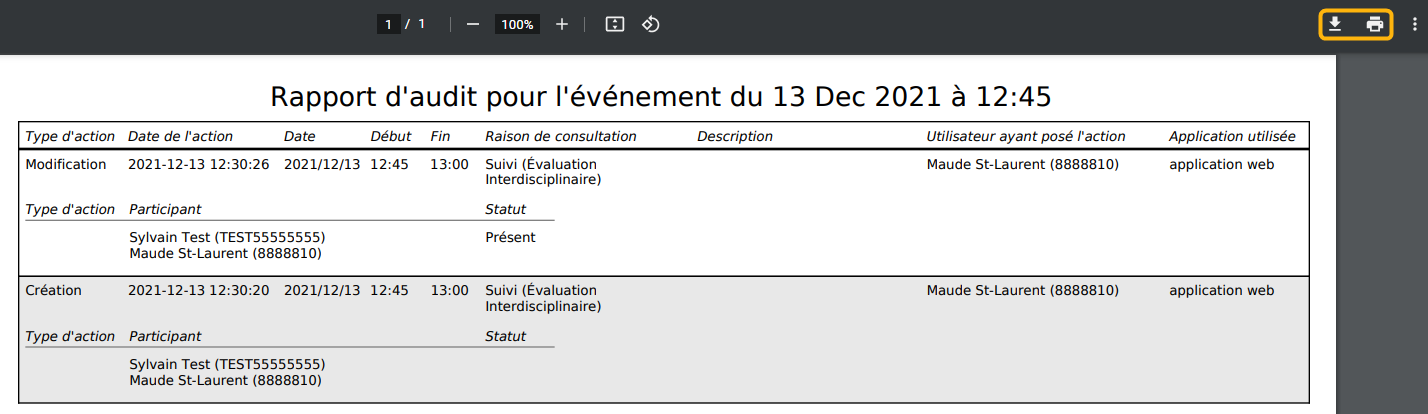
This report can be downloaded or printed by clicking on the corresponding icons in the upper right corner of the page.
History/Audit of a time slot
For the moment, the time slot history is not available directly from the EMR. You must go through the Report module and look for the following report: Rapport d'audit des plages de disponibilité.
You must select the exact start date and time of the time slot.
The history includes a line for each modification. Each appointment booked in the time slot leads to a change in the slot and will therefore be visible (the number of available slots will decrease). Actions taken in an external system may lead to a modification of the time slot. However, we might not be able to highlight the change.
To display the
- Click on this link.
- Choose the start date and time of the time slot as well as the person (agenda).
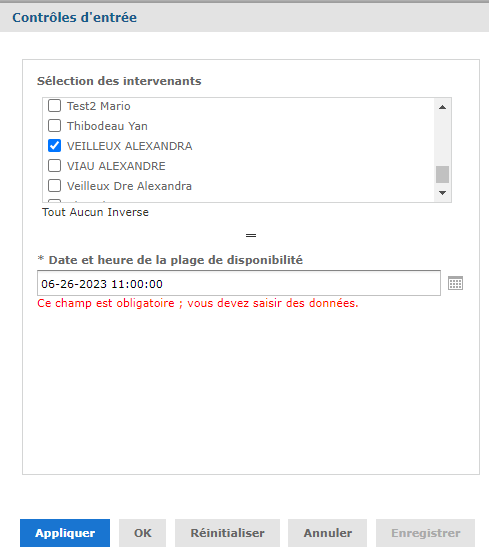
- Click on Ok to display the report.