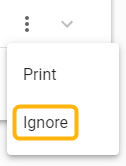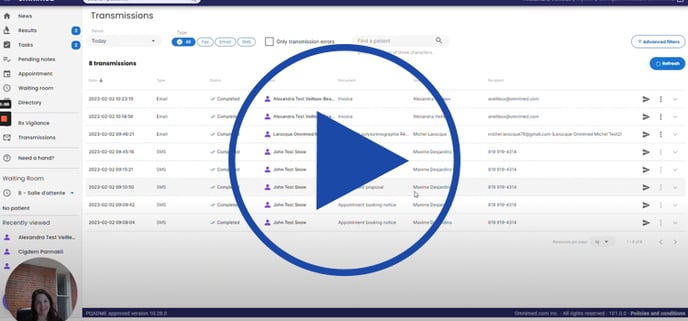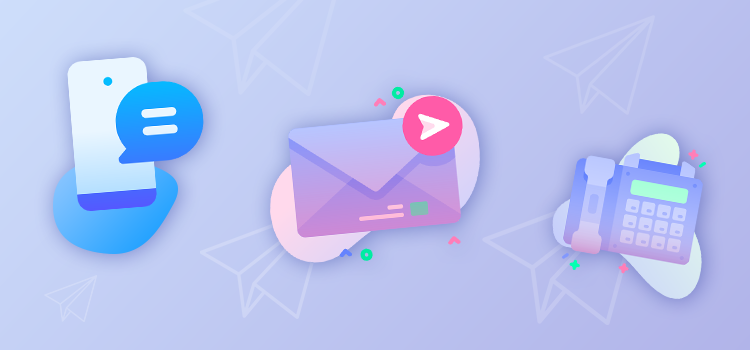
The Transmissions module allows to track the routing of fax, email and SMS communications sent from the electronic medical record (EMR) by your institution. The status of each transmission is logged in order to identify transmission failures and take action.
Consult the transmissions associated with a patient
Consult the list of transmissions
Retransmit a document
Print a document
Ignore a transmission
Consult the transmissions associated with a patient
- Open the patient Administrative center. In the Transmissions section you will find the last three transmissions sent to the patient.
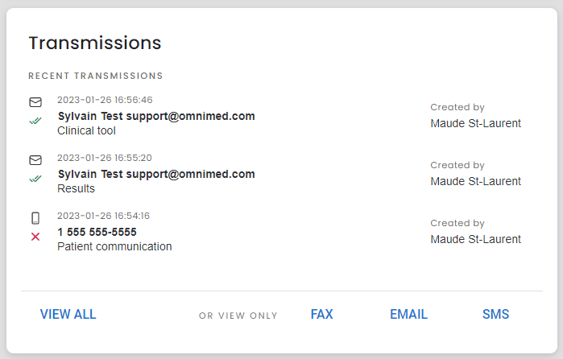
- Click on the View All option to view all transmissions or select one type of transmission.
View the list of transmissions
- Click on Transmissions in the left menu to open the module.
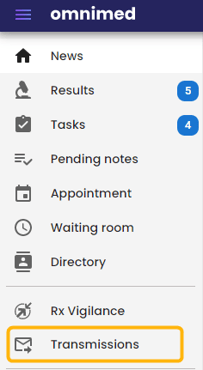
- Choose the parameters to filter the list of transmissions:

- Period: Select the time interval to consider when generating the list of transmissions (Today, Yesterday, Last 7 days or Last 30 days). The current date is selected by default in order to display only the transmissions of the day.
- Type: Select the type of transmissions to review (All, Fax, Email or SMS).
- Status: Select All to view all transmissions or Failed to view only transmissions that could not be completed successfully.
- Patient: Search for a patient to view only the transmissions associated with a particular patient record.
- Click on Advanced filters in the upper right corner to further refine the search as needed:
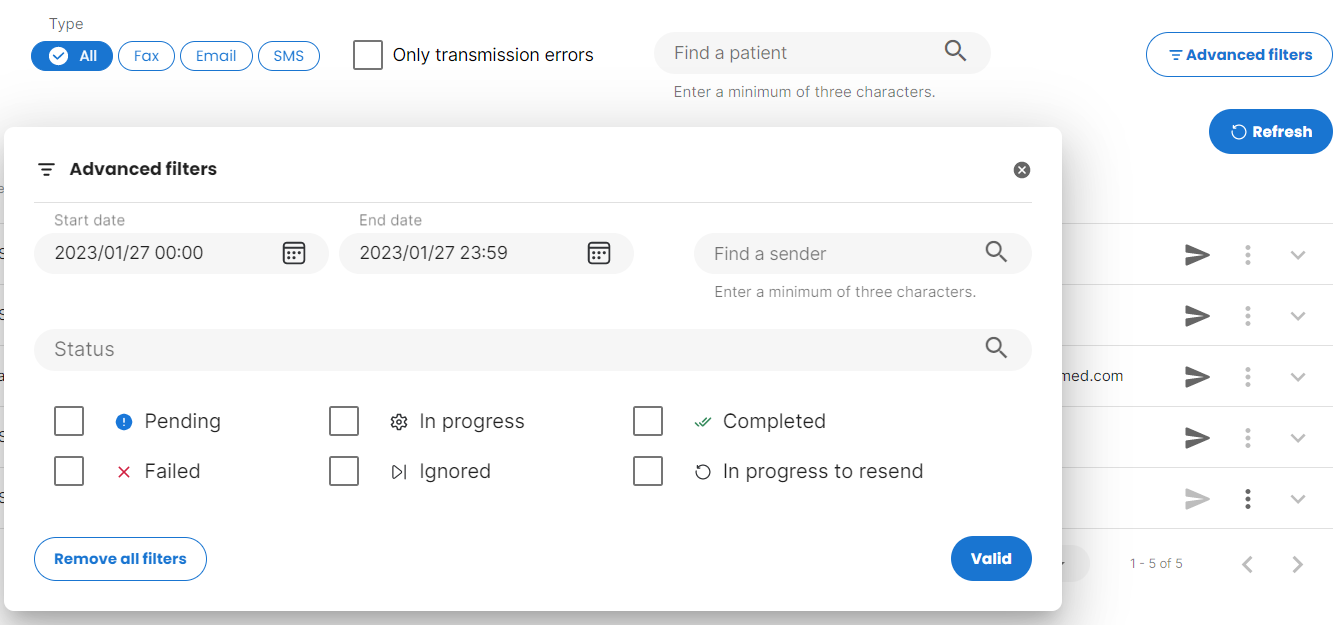
- Start date and end date: Select a custom time period including a time range to the minute.
- Sender: Search for a sender to view only the transmissions associated with a particular user.
- Document: Select the category of document to display (booking notice, clinical tool, results, appointment proposal, etc.).
- Status: Select the status of the transmissions to be displayed.
- The list of transmissions is displayed according to the selected criteria. Active filters are displayed at the top of the list and can be removed by clicking on the X :
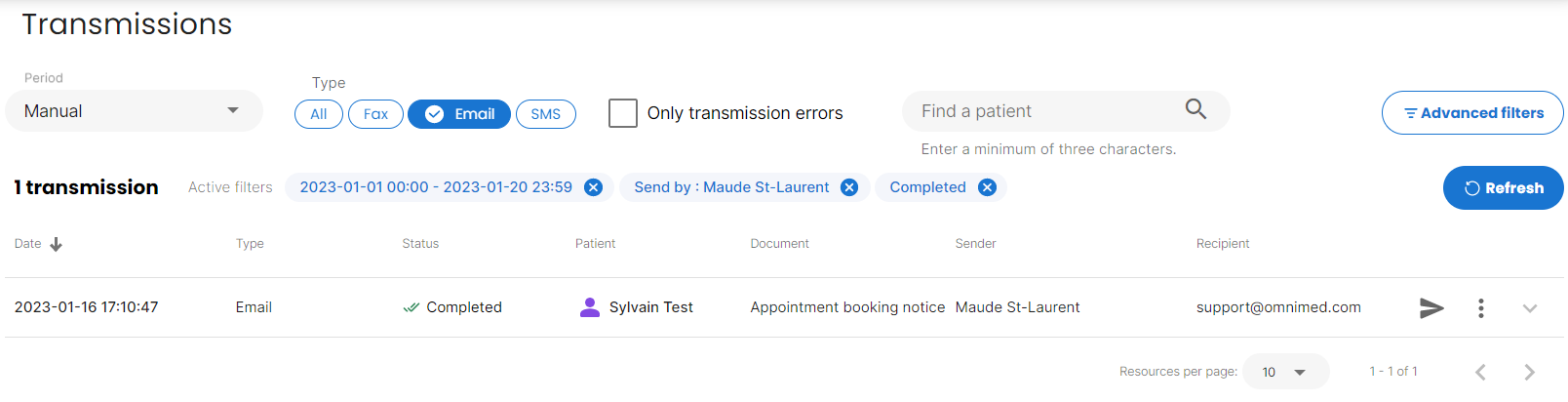
- The number of transmissions matching the selected search criteria is displayed at the top of the list. For each transmission, the following information is presented:
- Date: Date and time of the transmission. If needed, click on the column title to display the list in ascending order.
-
- Type: Type of transmission (Fax, Email or SMS).
- Status: Current status of the transmission (Completed, In progress, Pending, Failed, Ignored, In progress to resend).
- Patient: Patient record from which the transmission was sent. It is possible to open the patient's record directly by clicking on his name.
- Document: Nature of the document transmitted.
Document name Description Patient communication Email or SMS from the Administrative center Patient PIN PIN by SMS required to download a document Clinical note Fax a note Document request Link by SMS to add photos to the record Results Email related to a result SAFIR request Fill out a consultation request form for specialized services (APSS) (valid for fax submissions only, electronic submissions do not transit through the Transmissions module) Clinical tool Clinical tool by email Prescription Prescription by fax Appointment proposal Appointment proposal Appointment booking notice Automated message to the patient when booking an appointment Appointment modification notice Automated message to the patient when an appointment is modified Appointment cancellation notice Automated message to the patient when an appointment is cancelled Appointment reminder Automated message to the patient to confirm presence to the appointment Invoice Send an invoice by email
-
- Sender: User who initiated the transmission.
- Recipient: For fax transmissions, the recipient includes the fax number and name of the recipient in the Directory. Email transmissions display the email address used and SMS transmissions display the cell phone number.
- 6. Click on the Refresh button to refresh the list while keeping the previously selected filters. Note that the Status column is updated automatically.

🔍 Consult the details of a transmission
Clicking on a transmission in the list allows you to view the log of automatic retransmissions for a fax transmission or to view the events (opened, spam, etc.) for an email transmission.
Resend a document
The Transmissions module allows documents to be retransmitted if needed, either to the original recipient or to another recipient.
- Click on the paper airplane icon to the right of a transmission to retransmit it.
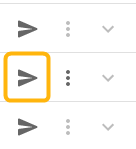
- The original contact information can be changed to correct an error or to forward the document to another recipient.
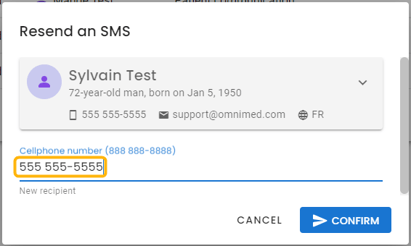
To retransmit a fax to a recipient other than the original recipient, it is possible to search for a resource in the Directory :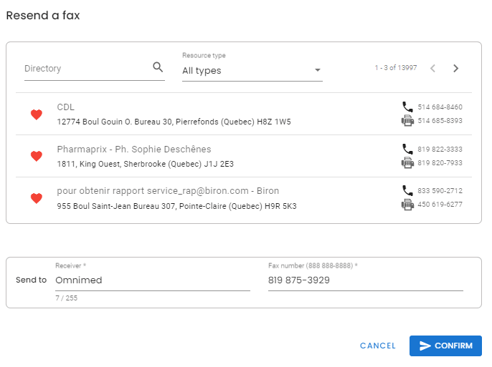
- Click on the Confirm button.
- To remove the "Failed" status from the list of transmissions, click on the Ignore option. The "Failed" status will then be changed to "Ignored" and the transmission will no longer appear under the "Failed" filter.
Print a document
The Transmissions module allows to print a document that has already been transmitted, including the scanned signature if applicable. The documents that can be printed are clinical tools and prescriptions.
- Click on the three-dot icon to the right of a transmission to display the available options.
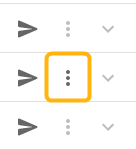
- Click on Print.
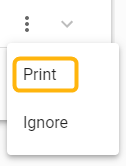
Ignore a transmission
The Transmissions module allows to ignore a transmission in progress or failed status in order to stop automatic retransmissions (there can be up to 6 retransmission attempts) and keep the list of transmissions up to date by removing the Failed status when the transmission failure has been addressed.
- Click on the three-dot icon to the right of a transmission to display the available options.
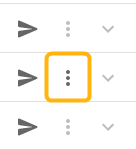
- Click on Ignore.