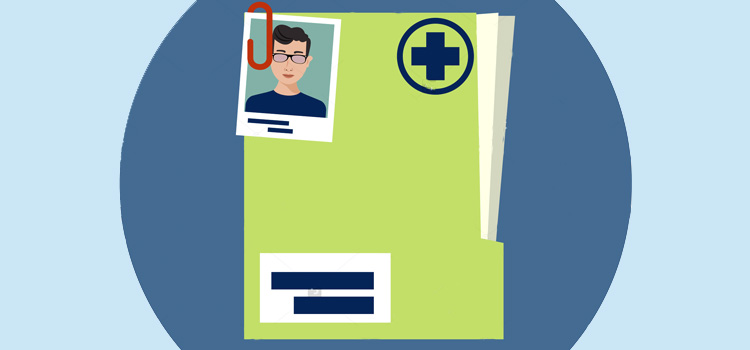
Before creating a new patient record, you must make a complete and combined research with the patient information to make sure that a file is not already existing in order to avoid the creation of duplicate files. If no file exists in the Omnimed database, it is possible to create one.
Here are the steps to follow to create a record for a new patient in your institution :
1. Check if a record already exists for the patient
As Omnimed's EMR has been thought of as a collaboration tool, we feel that it is important to mention again the importance of having only one record per patient. Therefore, before creating a new record, it is highly recommended to search for the patient in our database, you could be surprised to find that he already has a record. Please make sure to make the best search you can before creating a new record in order to reduce the risk of creating a duplicate.
2. Add a patient record from the search
If no result fits your patient in the search, click on the icon Add a patient located on the top left so that you can create a new patient.
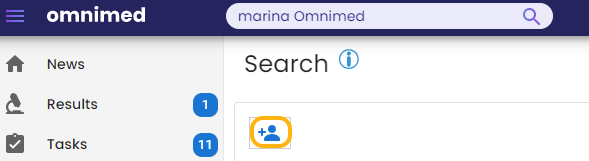
3. Complete the Personal information section
When creating the patient, only his personal information will be asked.
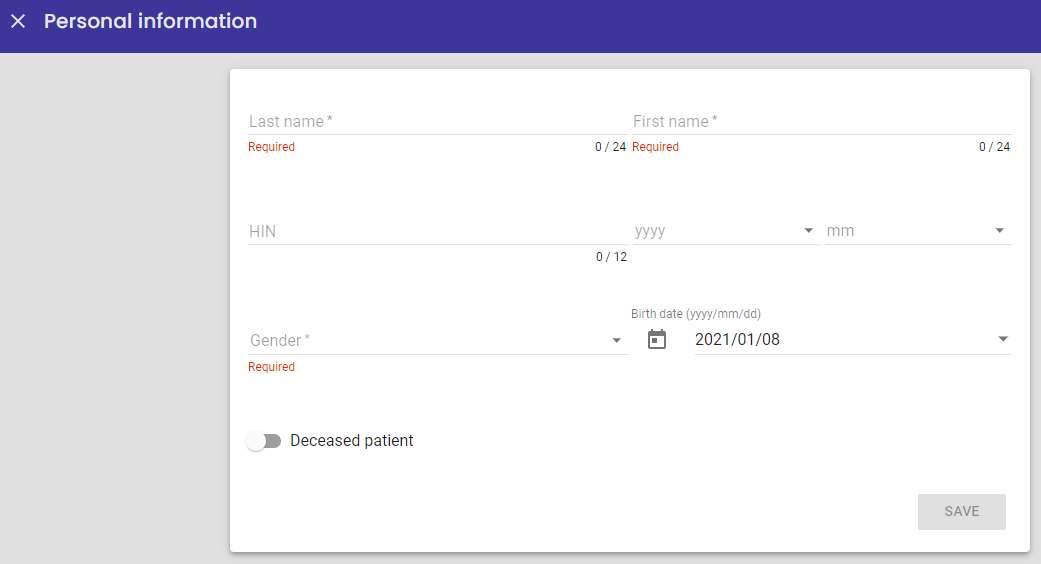
You won't be able to save the new patient if there is an error message. We recommend you fill the fields from left to right, top to bottom, as they are linked to one another.
By adding a valid health insurance number at the Régie de l'assurance maladie (RAMQ), the Birthdate and Gender fields will be automatically filled.
If the NAM is not valid at the RAMQ or if it does not fit the first and last name, the date of birth and sex of the patient, orange warning messages will be displayed under the fields in error. As we allow you to add other insurance numbers like the HIN for Ontario, you'll be able to save the information even if there are still warning messages.
4. Save
By saving the personal information, you'll automatically be redirected to the Administrative center and will be able to add other administrative information (contact information, record number, notes, etc) as well as take actions on this record (add to a waiting room, print patient documents, assign an appointment, access the patient record, etc.) by clicking on the icons in the top right corner of the screen.

⚠️ Please note that there is a 15 minutes indexing delay before the new record is available to all users.