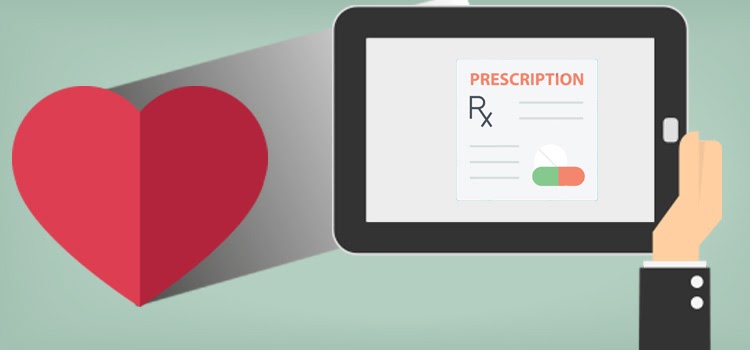
In order to make the prescription process more efficient, we highly suggest you create your list of favorite prescriptions. As a doctor, you have a global view of your clientele and of what you usually do. You then know which drugs you prescribed the most often to your patients. Thanks to the favorite prescriptions, you can now prescribe medication in just 4 steps.
Prescribe from the favorites
- Open the Medications summary box by clicking on its title. The favorites' list appears in the right section.

- If you want to prescribe the medication as is, click on the blue checkmark beside the small heart.

- If you want to review the prescription details, click on it. Review the details and click on Add to the order checkmark.
- If you want to prescribe the medication as is, click on the blue checkmark beside the small heart.
- Go to the Order tab.
- Complete the order to add the medication to the patient record (or complete and print the order so that you can hand it over to the patient).
ℹ️ Important notes
- When reviewing the prescription, if you choose to modify certain fields, the favorite will not be affected.
- When you start typing in the search field, your list of favorite prescriptions will be filtered.
- By pressing Enter in the search field, your list of favorites will be replaced by the medications corresponding to your search.
Add a prescription to your favorites
- Search for the appropriate product.
- Fill out all the required fields. As long as all of the required fields are not filled in, you will not be able to add the prescription to the favorites.
- Click on the heart at the top right corner.
ℹ️ Important notes
- You can add a prescription to your favorites during the prescription process, or you can create your list by starting a prescription but never adding it to the order. You can empty the search field with the X at the end of it to do the next search.
- The only way to create a new favorite is from the Add a medication window.
- It is not possible to add medications already added to the patient record to the favorites.
- Note that the heart will not turn red even if the prescription has been added to the favorite. A confirmation message will be displayed at the bottom of the window instead.
- If you attempt to add a prescription that has already been added to the favorites, an error message will tell you so.
Modify a favorite
- From the Add a medication window, click on the favorite prescription you want to edit.
- Make the modifications that are needed.
- Click on the heart icon to add the new version of the prescription to your favorite.
- Click on the Back arrow to come back to the list of favorite prescriptions.
The two prescriptions will appear in your favorites. If needed, click on the heart beside the prescription you want to remove from the list.
Remove a favorite
- Click on the heart beside the prescription you want to remove from the favorites.
- Confirm the removal of the favorite.