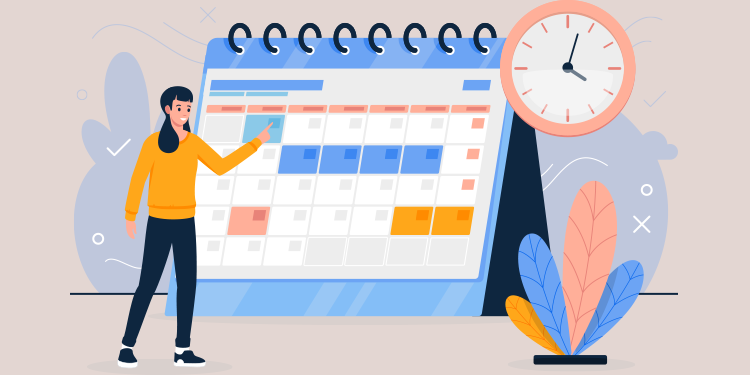
You can manage the list of calendars / schedules that you wish to consult by easily adding or removing the calendar of a person in your institution.
Search and add a calendar
Display a calendar / Stop displaying a calendar
Reorder calendars
Create a group
Remove a calendar from a group
Search and add a calendar
Here are the steps to follow to search and add a calendar to consult its availability:
- Click on the + symbol.
- Enter the name of the calendar in the search bar.
- Click on the calendar name.

This search bar lets you quickly search for a calendar in your list and automatically display it (even if it was already in your list).
Display a calendar / Stop displaying a calendar
In the Month, Week, Day and Agenda (in single selection mode - when the Multiple selection switch is grayed out) :
- Click on the name of the calendar to display it.
When clicking on another calendar, the selection changes.
In the Day and Agenda view in the multiple selection mode (when the Multiple selection switch is blue):
- Click on the name of the calendar to display it.
- Click on another calendar to add it to the selection.
- Click again on the calendar to remove it from the selection.

In the Day and Agenda view, you can display many calendars simultaneously: Display several agendas simultaneously (multi-profesional and multi-site)
Reorder calendars
The order of the calendars can be changed:
- Click and hold on the agenda name.
- Move the diary to the desired location.
or
- Click on the action button that appears (three horizontal dots) to the right of the schedule.
- Select one of the following options:
- Move to top of list
- Move up
- Move down
- Move to top of list
Create a group
Calendars can be grouped to categorize your schedules according to your needs and reduce the lenght of the calendar list for easier consultation.
- To the right of the Calendars section, click on the three vertical dots.
- Select the Add a group option.
- Enter the name of the group.
- Click on Add.
The list of calendars will be empty, even if you had already made a selection before adding the group. Selected agendas are displayed in the Calendars group.
- Search for a calendar name in the search bar.
- Click on the calendar name to add it to the group.
Other options available :
- Duplicate group
- Rename group
- Delete group
Remove a calendar from a group
- Position the cursor on the calendar name.
- Click on the action button that appears (three horizontal dots).
- Select the Remove from group option.

ℹ️ The Appointment module also allows working with different views and modes. Learn more.