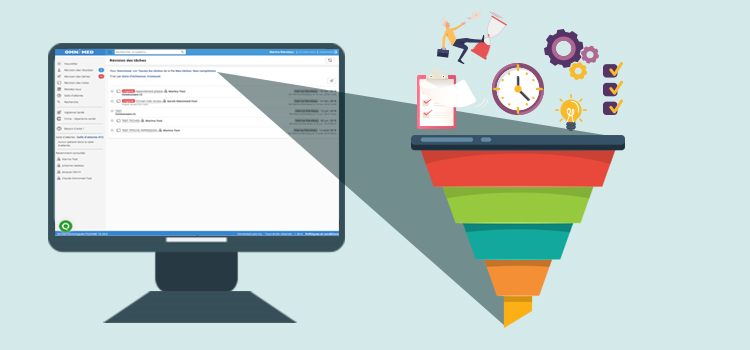
Simplify the review of your tasks with our filter and sorting options!
Filter tasks
You can filter tasks to display only those that meet your specific needs by combining four filters. The default filters are as followed:
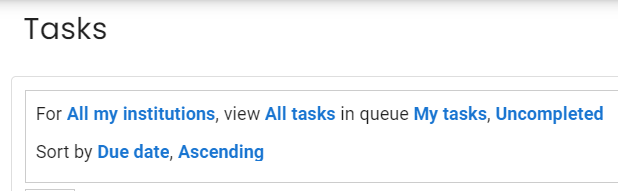
1. Filter by institution
The Tasks module displays by default the tasks of all your institutions to view all the tasks assigned to you.
- Select the institution of your choice to view the associated tasks.
2. Filter tasks related to a result or score
The Tasks module displays by default tasks associated with results and clinical notes. The following two other filters are also available:
- Tasks related to a result
- Tasks related to a clinical note
3. Filter by assignment
The Tasks module displays by default the tasks assigned to you.
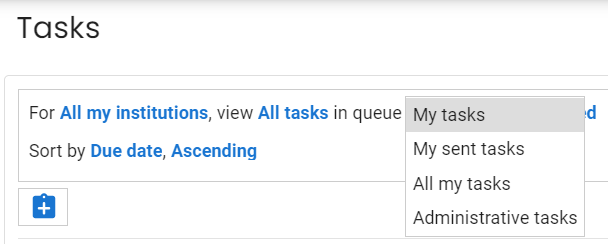
- My Tasks: Displays all the tasks assigned to you (clinical and administrative).
- My sent tasks: Displays all the tasks you have created, whether unassigned, assigned on your behalf, or to another person.
- All my tasks: Displays all the tasks you have created, assigned to you, and all the tasks related to a task queue you are part of.
- Administrative tasks: Displays all administrative tasks of clinic users, i.e. those that are not related to a patient.
- Task queue: Displays the tasks assigned to the selected task queue. E.g. Nurse.
⚠️ View task queues
As task queues are specific to each institution, you must first select the filter corresponding to the institution to view the associated task queues. If the first filter is on All my institutions, you will not see your task queues.
4. Filter by completion status
The Tasks module displays by default uncompleted tasks.
- Click on the Completed filter to view the tasks already completed.
Sort tasks
You can sort the tasks list to display them in a certain order:
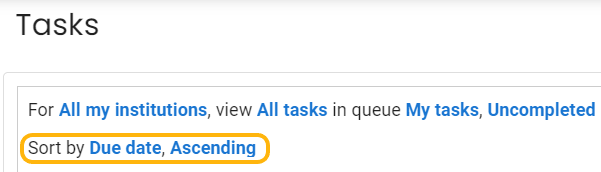
- The first sorting allows you to sort the tasks by due date or by title.
- The second sorting allows you to display the list in ascending or descending order.
💾 Saving filters and sorting options
Click on the diskette icon to save the selected filters and sorting options.
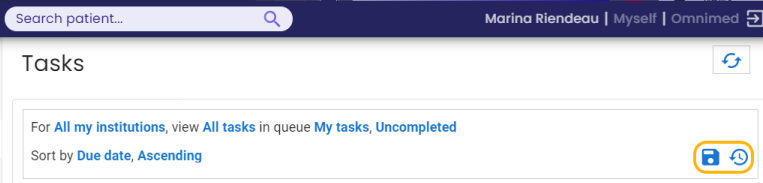
A reset button will restore the initial default settings.