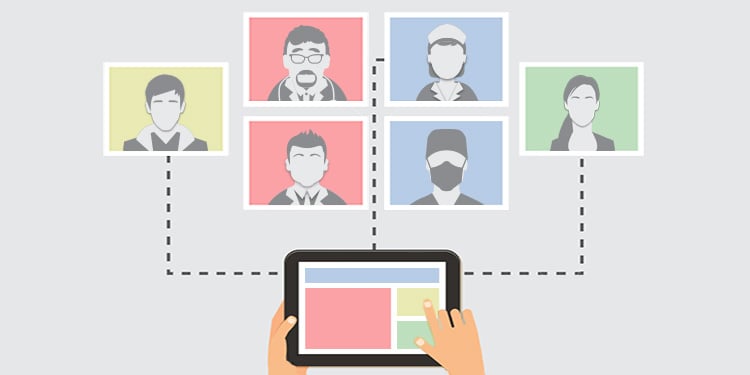
It is possible to filter the record's clinical notes list in order to refine it and view only specific information.
- If the consent is active (green) in the patient record, you'll be able to see all of the record's notes, regardless of who wrote them, with the exception of confidential notes.
- If the consent is inactive (red), you'll only be able to see the notes you wrote and the ones you've already accessed via a one-time consent.
Filter by "eye" and history of a clinical note
The list of clinical notes displayed when accessing the patient record is composed of notes that contain at least a consultation reason, a clinical note tag, consultation details, or a conclusion.
⚠️ All the notes that do not have any content in one of the three fields stated above appear in what we call "the eye". For example, if you haven't filled the note during a visit, but you've entered information in the summary boxes or have filled a clinical tool, the note will appear in the eye.

It is therefore possible to consult incomplete notes or those whose content has been deleted by clicking on the icon illustrating an eye crossed out by a crossbar. When you click on this icon, the entire content of the folder to which you have access is visible. The icon then changes to an eye that is not crossed out. When you click on its title, the selected note is displayed. It is possible to see all the activities it contains. If the note contains an attachment, you must click on the attachment to display it in another tab.
ℹ️ Note that it is the latest version of the note that is presented to you. However, all changes made to a note are logged and can be viewed by clicking on Show history.

Stakeholders filter
If you're looking for notes written by specific stakeholders, you can choose a stakeholder in the list displayed in the record. Only the notes written or modified by this stakeholder will be displayed.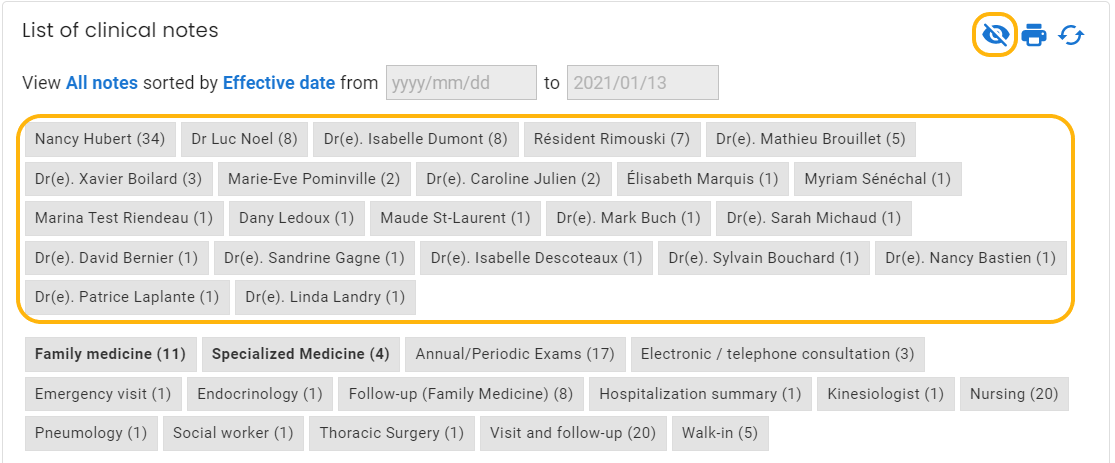
Note that if you select more than one person, the notes on which all of these stakeholders have worked or on which each individual has worked will be displayed.
Clinical note tags filter
It is also possible to sort the list by using the clinical notes tags, which can be added when writing notes.
By selecting one of the clinical notes tags, only the ones containing this tag will be displayed.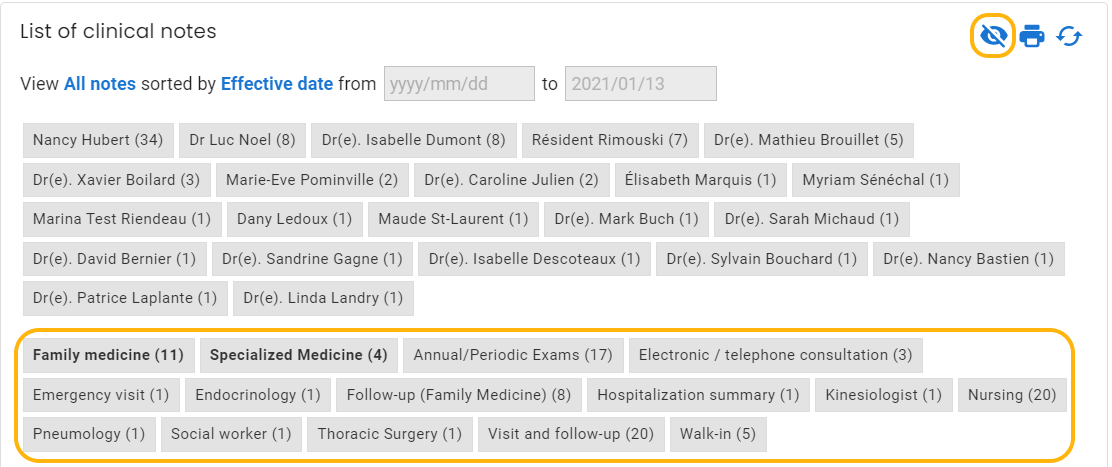
Date filter
You can view or print notes for a specified time slot. Just click on the All notes filter and then choose Notes between two dates. You can enter the start date and end date thereafter for the desired period.