- Help Center
- Managing your account
- Set up you account
-
New users
-
Managing your account
-
Troubleshooting
-
User guide
- Patient summary
- Patient record
- Administrative center
- Clinical tools
- Prescriber
- Results
- Tasks
- Appointments
- Check-in kiosk
- Waiting rooms
- Online services - Patient portal
- Québec health record (QHR)
- Electronic requests transmission (SAFIR, APSS, CRDS)
- Reports
- Scanning 2.0
- Transmissons (fax, emails, SMS)
- Private billing
- Supervision of residents and learners
- Appointment orchestrator (Hub)
- PrescribeIT Québec
-
Optimizing your practice
-
Optimizing your clinic
-
Announcements and development
-
Patient portal
Hide the left menu
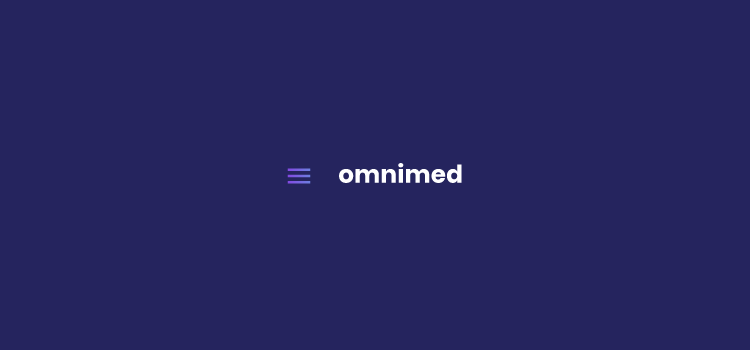
In order to better see the content of the clinical note patient file, it is possible to hide the menu on the left in order to reduce its area.
How to hide the menu?
- From anywhere in Omnimed, click on the three horizontal bars to the left of the search bar at the top of the application.

- To display the full menu, click on the menu icon again with the three horizontal bars.
📱 Hiding the menu allows you, among other things, to better visualize your patients' records and your results when you navigate in Omnimed from your mobile or tablet. The information thus seems less condensed.