
It is possible to edit a clinical note to add missing information or to correct data previously entered while the note has been saved or completed.
It is not possible to completely remove a clinical note from the system for security reasons and to respect the laws surrounding the different professional orders. However, it is possible to remove from the List of clinical notes a note written in error or in the wrong file. Following the steps that follow, the note will disappear from the list of notes and end up in what we call "the eye".
In this article:
Modify a clinical note
- Go to the List of clinical notes section of the patient record and find the note to be modified
- Click on Modify at the right of the note's title

- Make the changes you want and click Save at the bottom of the note
💾 Please note that all changes made are recorded in the note history. You can see at any time if changes have been made to the note, by whom, and at what time.

⚠️ To edit a current note created within the last 24 hours, the steps for retrieving the current note should be followed instead.
Delete a clinical note
- Go to the List of clinical notes section of the patient record and find the note to be modified
- Click on Modify at the right of the note's title.

- Remove the entire content of the note including the title, the content of the consultation detail, the conclusion, the note tags, the attachments, etc. If the note contains clinical tools, you'll have to delete them too.
To delete an attached document, place the cursor on the document and click on the bin icon.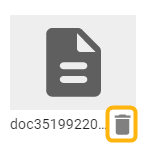
⚠️ The actions taken in the summary appear at the bottom of the clinical note in the section Clinical note content. If elements have been added by mistake to the summary, they must be deleted from the associated summary box.
- Click Save at the bottom of the note.