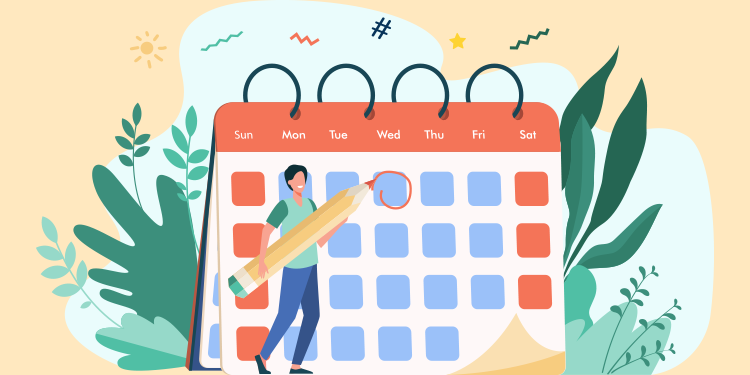
View navigation
Four views allow you to view the agendas:
- By month
- By week
- By day: allows displaying several calendars simultaneously.

- View Agenda: to see a list of the daily appointments rather than displaying them in a calendar.
ℹ️ Select the time interval according to which you wish to display the schedule (5, 10, 15, 20, 30 minutes) when you’re in the Day or Week views. The smaller the interval, the more information within the range is visible.
For example:
vs
Navigating by mode
Four display modes are available in the dropdown menu. When accessing the Appointment module, you will enter in the Display schedule details mode by default. Note that the view that you select will not change even if you change mode, except in the Search availabilities mode as it always brings you in the Agenda view.
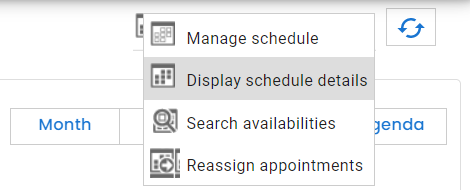
1. Manage schedule
The first mode, Manage schedule, allows managing a schedule (create, modify, and view schedule).
Each time slot includes start and end times, as well as a fraction which represents the number of availabilities vs. the number of appointment possibilities (ex. Availability: 0/15 indicates that 0 availabilities remain out of a total of 15 possible appointments).
The color of the time slot is one of the activities to which it is linked. A time slot without an appointment will only have the colored outline while a slot containing at least one appointment will be completely colored.
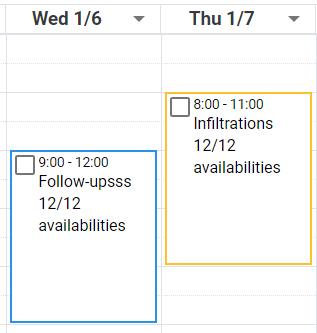
2. Display schedule details
The second mode, Display schedule details, allows to:
- see availabilities, events, and appointments as well as to manage appointments and events.
- print today's schedule and patient documents (labels, forms, etc.) for all the patients scheduled on a given day.

The appointments linked to patients contain the name of the patients and availabilities contain the word Available. Colors indicate the activity linked to the events and appointments.
3. Search availabilities
The third mode, Search availabilities, allows displaying only availabilities.
4. Reassign appointments
Finally, the fourth mode, Reassign appointments, allows viewing the list of appointments that are linked to timeslots that have been canceled. These appointments need to be reassigned to another timeslot.
Appointments appearing in this mode can be modified or moved. This action will result in removing them from the list.