Here's an example of the steps a patient must follow to complete a form.
When the clinic sends a form to a patient, the patient receives an email with a link to the forms to be filled. In order to open the form, the patient receives a PIN by SMS. You will find below an example of the process for the patient.
🎥 Video training
- Overall process - duration 21 minutes 38 secondes
- Prerequisites and process of sending a form to the patient to 6:52
- Process by the patient from 6:53 to 10:29
- Importing the form in the patient record 10:30 to 14:59
- Tracking of the forms 15:00 to 21:38
A. Receipt of email
Here is an example of an e-mail informing the patient that a form has been requested by his or her healthcare professional:

Clicking on the Fill out the form button opens a new tab for the patient. This is when the PIN is sent to the patient by SMS.
B. PIN registration
A new page opens in the patient's Web browser. A message is displayed indicating that a temporary PIN has been sent to the cell phone number registered in the patient's file.
At this stage, the patient must :
- Enter the PIN
- Accept the terms and conditions of use
- Click on the Start button
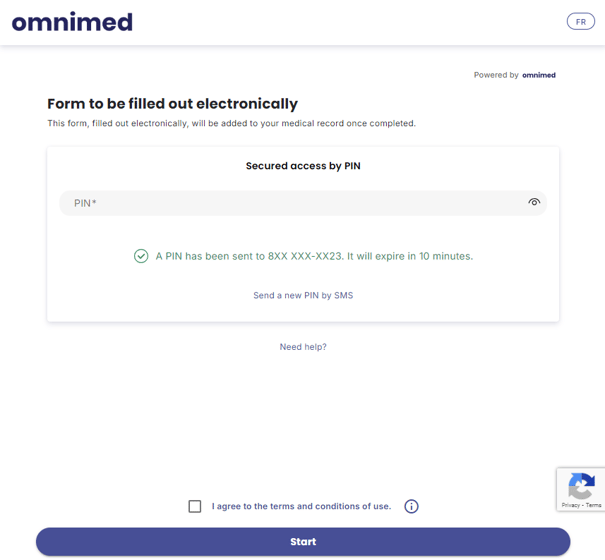
If necessary, the patient can request a new PIN by clicking on Send a new PIN by SMS again.
Please note:
- The PIN is valid for 10 minutes
- Requesting a second PIN invalidates the first PIN received.
C. Answering the questionnaire
Here is an example of a patient form: HAQ - Health assessement questionnaire
A countdown of the number of questions answered appears in the top right-hand corner for each section to be completed.

When all the questions have been answered, the patient clicks on the Send form button.
D. Validation before submission
Before submitting the form, patients can modify their answers by clicking on the pencil icon.
To submit the form, the patient clicks again on the Send form button:

E. Confirmation of form submission
Sending confirmation is displayed in green:

If necessary, the patient can return to the clinic's website or modify the answers on the form and resubmit it.
Important notes
- The patient can modify a form after it has been submitted, until the form has been imported into his or her file.
- Forms have no expiry date.
- After 30 minutes of inactivity, the patient is automatically logged out of the form page. If a patient saves, closes the form and logs in again to complete it, the patient will automatically be directed to the last section in progress.
- The forms do not include any mandatory questions at the moment.
Related articles:
- Send an electronic form to be completed by the patient
- List of available patient forms
- Tracking forms send to patients
- Import and view the form in the patient record
- Frequently asked questions