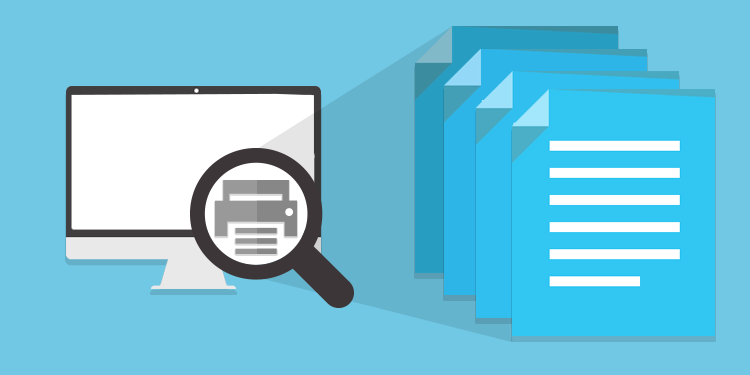
The electronic medical record has the advantage to reduce the number of times something needs to be printed. However, for some processes, printing a clinical note or a part of it is still essential.
You can print a clinical note that has been filled in the past from the patient record.
- Open the patient record and scroll down to the List of clinical tools.
- Find the clinical note you want to print and click on its title to open it in Visualization mode.

- Click on the printed located in the top right corner.

- Select the items you want to print with the note in the pop-up window that will open on your screen.

- Then, click on Print at the bottom of the window. The note will appear in print preview in a new tab.
ℹ️ Please note
- All clinical entities that can be linked to the note are selected by default. Note that you don't have to unselected items that have not been added to the note (for example, if you've not added problems to the note, you don't have to unselect it).
- You cannot choose to print the note content, the patient consent, and the summary at the same time. Also, the title, the details, and the conclusion of the note are printed by default.
- Items that have been added to the note are printed in reverse chronological order, starting from the last item that was added to the note to the first one.
- The printing header always contains the following information about the patient: first name, last name, sex, age, phone number, record number, HIN, and date of birth. Also, you'll find the name of your institution.
- The signature section at the bottom is filled automatically with the information and the signature of the person who has completed the note.