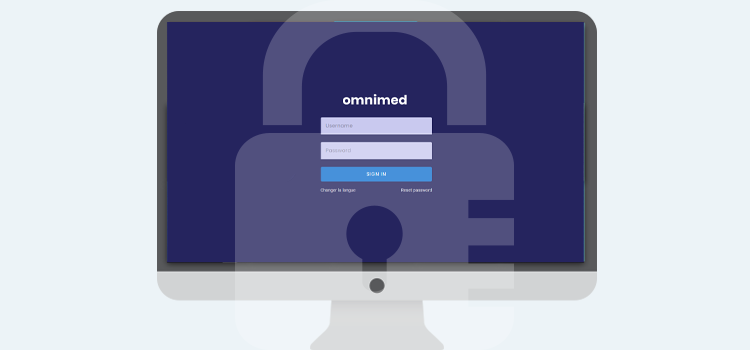
It is possible for you to reset your password and your security question, without having to contact our support team.
Your security question
Steps to follow:
- Click on your first and last name at the top right corner to access your user profile.
- Click on Change my security question under your name.

- You will be redirected back to the login page and will have to complete the entire login process with multi-factor authentication.
- Enter a question and answer that will not change in time. For example, choose "Year of birth of my child" instead of "Age of my child".

- Click on Update.
The message Your security question has been updated successfully confirms the update.
Password reset and Reset password function
Steps to follow:
- Click on Reset password on the connection page.
- Enter your username.
- Access your mailbox and open the password reset email. If you haven't received the e-mail, take a look in your spam folder.
- Click on the link to reset your password.
- Answer your security question.
- Click on Submit.
- Type a new password. Your new password must meet specific criteria:
- Different from last 10 passwords
- At least one uppercase and one lowercase
- At least one number
- A minimum of 12 characters
- Does not contain your first name
- Does not contain your last name
- Does not contain Omnimed ID
- Identical password in both fields

Please note that if you have locked your account following 5 unsuccessful login attempts, you need to use the Reset password option.