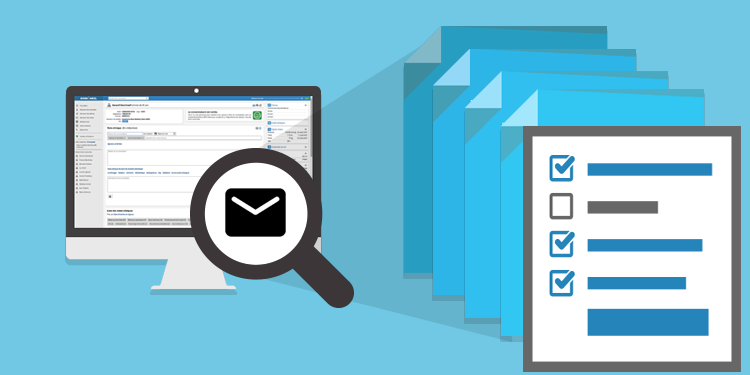
Whether it is to transmit a laboratory request, a health attestation, a free prescription, a CNESST form, or any other relevant document, it is possible to send a clinical tool via a secure email to the patient directly from the clinical note.
⚠️ Each email to the patient is sent from the noreply@omnimed.com email address and includes contact information of the clinic. Patients must contact your clinic if they have any questions regarding this sending, including the PIN number to download the document if they have questions.
You can contact our team to set up a separate number from the main clinic number that is dedicated to patient support by sending your request to support@omnimed.com.
⚠️ Under no circumstances should patients contact Omnimed's customer service. ⚠️
From the clinical note:
- Select and complete a clinical tool.
- Click on the email icon in the upper right corner of the clinical tool to open the Recipient window.

- Validate the patient's email address(es). The clinical tool is sent to all email addresses documented in the Contact information section of the patient's Administrative center. If there is no email address, the Email field is empty. If the patient has already successfully received a clinical tool from Omnimed, the date their email address was validated appears under the Email field.
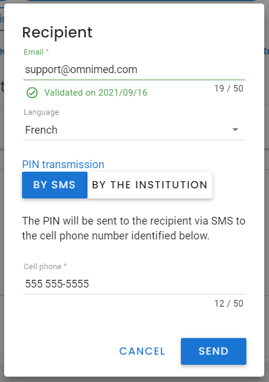
- Validate the patient's language of communication and change it if necessary. This information also comes from the Administrative center and will not be updated in the Administrative center if modified.
-
Select the PIN transmission mode:
-
Via SMS: The PIN will be sent to the recipient via SMS to the cell phone number identified at the bottom of the Recipient window. By default, this is the cell phone number documented in the Contact information section of the patient Administrative center. This number can be changed as needed will not be updated in the Administrative center if modified.
-
By the institution: Provide the recipient with the PIN required to download the document from the secure email to be sent. By default, this PIN consists of the last six characters of the patient's Health Insurance Number (HIN). If the patient does not have a HIN, a PIN must be added manually.
-
-
Click on the Send button.
-
Inform the patient to add the address noreply@omnimed.com to his email contacts so that he receives the email in his main inbox and not in his junk mail.
-
The email transmission of the clinical tool is logged at the bottom of the clinical note in the Clinical note content section of the note.

-
It is also possible to validate the status of all the clinical tools sent by email by the clinic via the Transmission reconciliation report.
ℹ️ Please note
- For security purposes, the patient has fourteen days after receiving the email to download the document.
- Only one clinical tool can be sent by a secure email at a time.
- The time required to receive the email may vary depending on the messaging system used by the patient. If the logs at the bottom of the note indicate that the document has been sent, the patient will receive it. The delay depends on the email provider (Gmail, Hotmail, etc.).
- If the logs indicate that the send is unsuccessful, the sending process must be restarted from step 2 of this article.
⚠️ It is not possible to send a clinical tool by email from the Clinical tools summary box.
Steps to be taken by the patient
- Open the email with the subject line A secure medical document is available for you from the sender Omnimed.
- Click on the Get the document button.
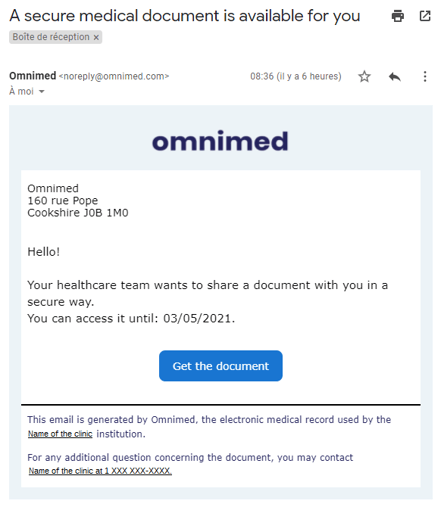
- Enter the PIN received by text message at the time of opening the page or given by the clinic and then click on the Download document button. If the patient has forgotten their PIN, they can retrieve one by clicking on Get a PIN by SMS if a cell phone number is documented in their file.
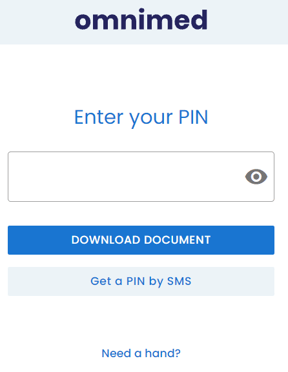
- The document is automatically downloaded in PDF format. If necessary, click on the Please click here link to manually download the document.

💡 Please note that a Frequently asked questions article has been written for patients. You can send them this link if you think it can be useful to them.