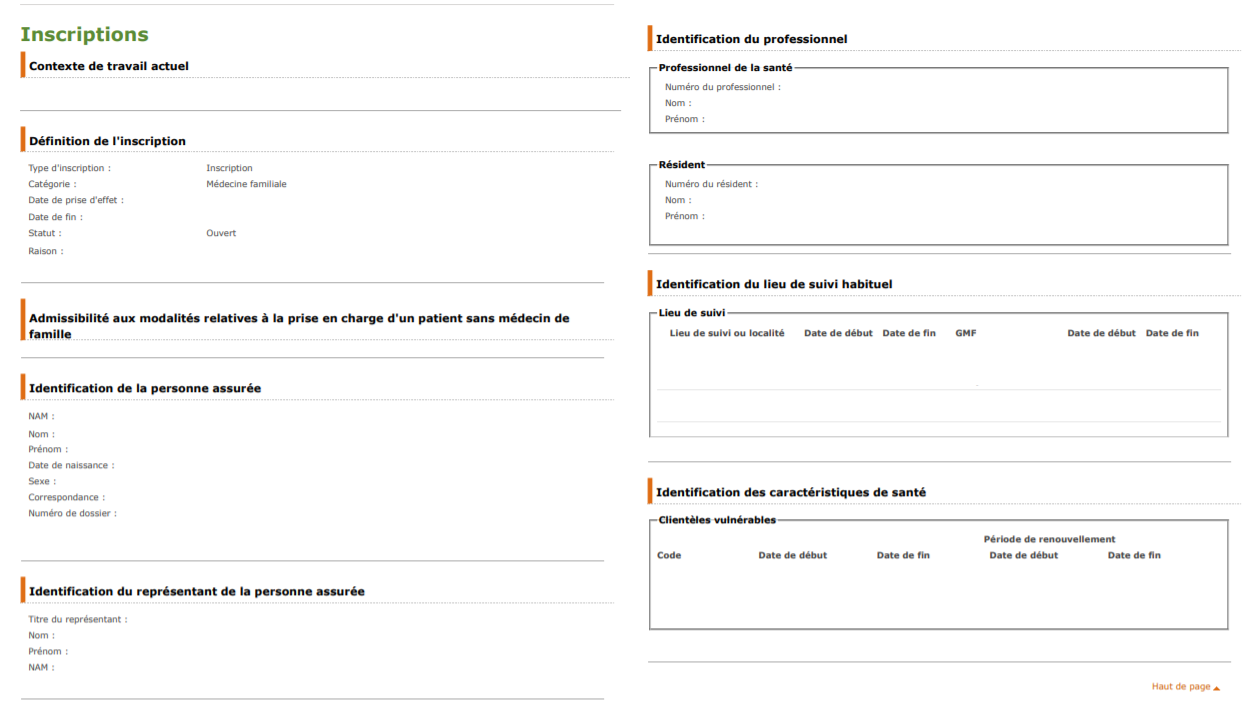Here are the items to consider and the steps involved when the name of the family doctor and/or the vulnerability code(s) do not appear or are not up to date in the administrative center and in the file header of the patient.
1. Is there a duplicate for this file?
Do a search by health insurance number (HIN) then a search combining first name + last name + date of birth. Do you find several results? If so, confirm that these are files belonging to the same patient. If the RAMQ configuration is active, then you should see the registration information in the file with the HIN.
➡️ If there is no duplicate, proceed to the next step.
➡️ If there is a duplicate, send us a fusion request.
2. What is the type of import for your institution?
It is possible to make only one type of importation per institution, either FMG registrations or non-FMG registrations. If registrations are under FMG, then the new registrations must be under FMG to be imported into Omnimed and vice versa.
FMG registration example
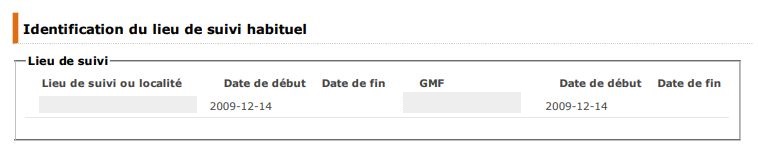
Non-FMG registration example
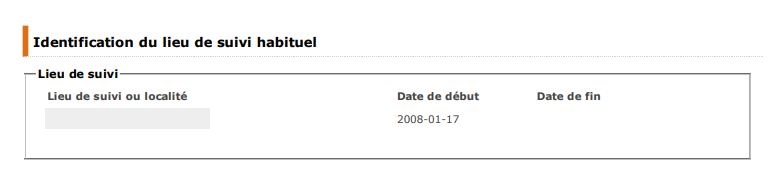
➡️ If the registration is contrary to the type of importation, correct, if applicable, the necessary at the RAMQ You will see the change in Omnimed the next days if the RAMQ importation is active.
➡️ If the registration is the same as the import type, proceed to the next step.
3. What is the date of registration for this patient at the RAMQ?
It can take from 1 to 2 weeks between the time the request is made and when it is effective and imported.
➡️ If the registration was made 2 weeks ago or less, wait.
➡️ If the registration was made more than 2 weeks ago, proceed to the next step.
4. Is the import status active for this doctor?
Go to the administrator account and click on Omnimed Status.
➡️ If the button next to the doctor concerned is green or yellow, proceed to the next step.
➡️ If the button is red for 1 doctor, it is likely that this doctor is not included under the configured CE identifier. Validate with the RAMQ and make the necessary changes if needed via the form. If included, follow the steps in the blue box.
➡️ If the button is red for the majority or for all the doctors, ask yourself if the CE identifier is still valid or if any of the configured RAMQ items have changed. If not, share these new items for us to modify, otherwise, follow the steps in the orange box.
To analyze the situation, we need details of the RAMQ registration of the patient concerned from the RAMQ website. If multiple patients are in this situation, please share only one example to get started.
- Go to the RAMQ website.
- Search the patient.
- Go to the patient’s details section of the registration.
- Then click on the printer at the top right and save as PDF. The document should consist of approximately 2 to 4 pages.
Send us the document by email to support@omnimed.com, specifying the validations you have done beforehand.
Example:
⚠️ Warning! The registration form is not useful for the analysis.