
It is possible to easily visualize assigned appointments from the view of your choice from the mode Display schedule details. A quick overview of the appointment details is permanently displayed directly in the calendar of the list.
Visualize appointments
The schedule can be viewed in four different views: Month, Week, Day and Agenda. It is also possible to display multiple agendas simultaneously (multi-stakeholder and multi-site).
In calendar format views (month, week or day):
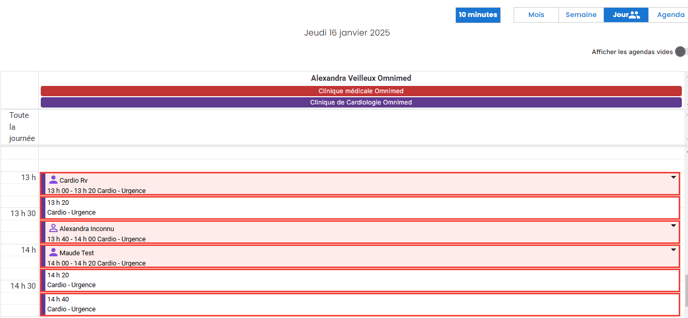
- It is possible to assign a status to the appointment either to identify an action to be taken, indicate the location of the patient, etc. This status is displayed at the end of the line, by clicking on the arrow. When a status is selected, the color associated with the status and the first letter of the word are displayed.

- The color associated with the activity is displayed at the bottom of the appointment cell.
in the Agenda view (list):
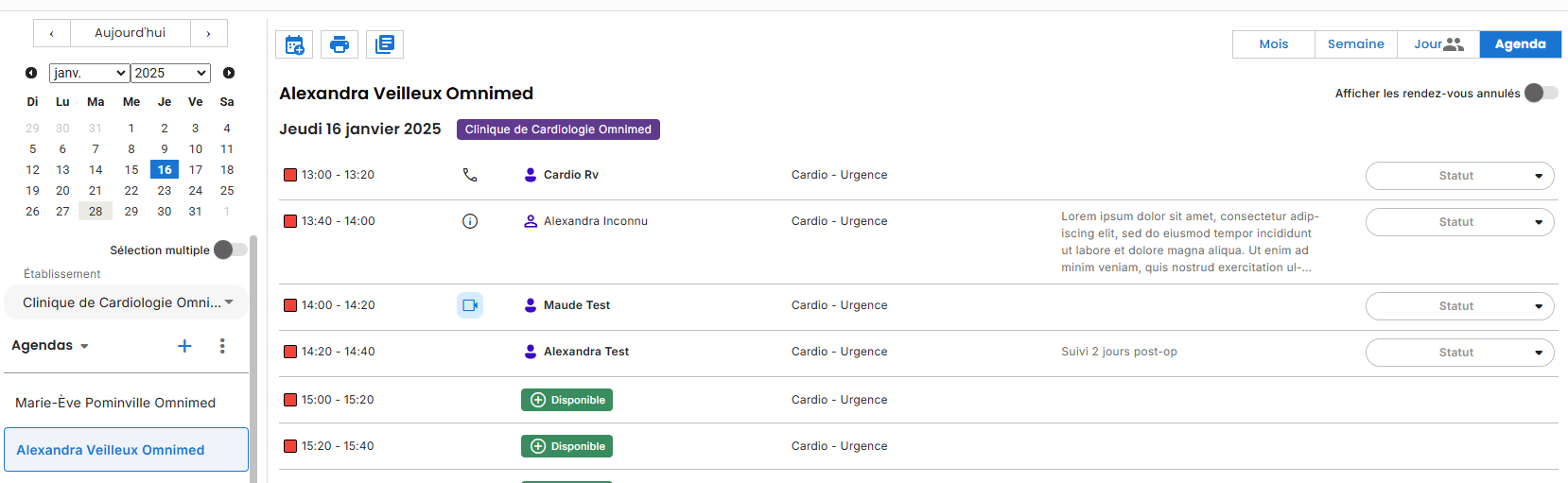
- Non-presence appointment types are represented by an icon to the left of the patient's name (camera for virtual, phone for telephone appointment, a home for home appointment).
- It is possible to assign a status to the appointment either to identify an action to be taken, indicate the location of the patient, etc. This status is displayed at the end of the line.
- Cancelled appointments are displayed in the schedule. You can choose to hide them by closing the Show cancelled appointments switch.

- When the appointment details are too long, the text is cut off and followed by three small dots. By hovering over the appointment details, the full text is displayed on hover.

To access the patient's file, healthcare professionals can click on the patient's name.
To get more information about an appointment or to take action on an appointment, simply click on it and a window showing more details will appear.
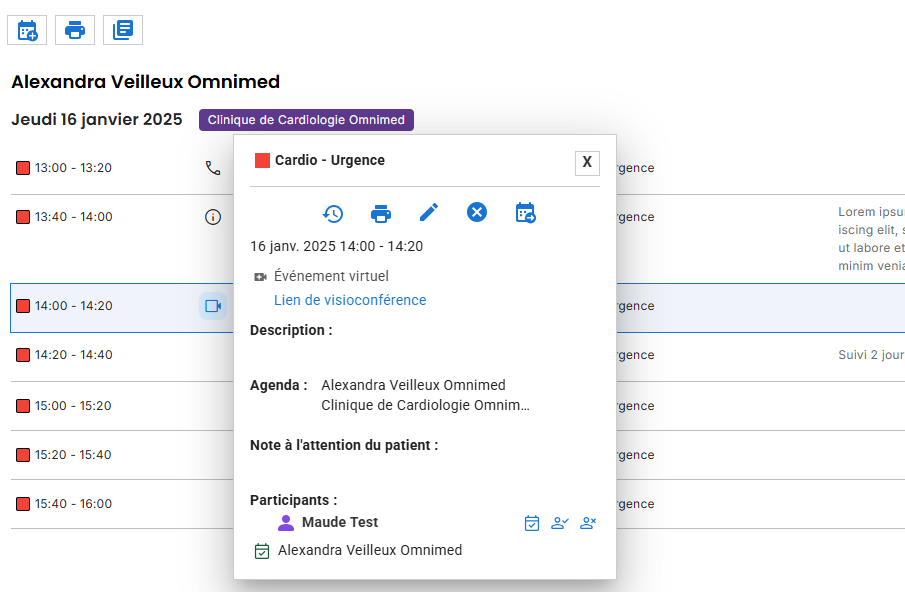
Several operations are possible from this window:
- Show appointment history
- Print the appointment's label
- Modify the appointment
- Cancel the appointment
- Move the appointment
- View appointment information: note to patient, phone number for a telephone appointment, patient's address for a home appointment, link to access a virtual appointment, appointment instructions for an Other appointment type.
- Confirm the patient's presence or absence at an appointment
Modify an appointment
- Click on the appointment to access its details window.
- Click on the pencil icon.

- Modify appointment information in the modification window :
- Activity: click on the name of the activity to modify it;
- End time: click on the end time to modify it;
- Appointment type: click on the appointment type to modify it (in person, virtual, at home, telephone, other)
- Patient(s): search for a patient to add them or click on the X to the right of a
patient associated with the appointment to remove them. - Specific fields related to the appointment type
- Patient instructions: edit the predefined appointment instruction text as needed for an Other appointment type.
- Videoconference link: paste the videoconference link so that you can access it directly in the schedule and the patient can receive it in their appointment communications.
- Patient address: select the address where the caregiver will go for the home appointment so that it can be accessed directly in the schedule and the patient can receive it in their appointment communications.
- Patient contact number: select the telephone number at which the patient will be contacted during the appointment so that it can be accessed directly in the schedule and the patient can receive it in their appointment communications.
- Note to patient: if necessary, add a note for the patient which will be sent to them if the Modification notice box is checked and during the appointment reminder.
- Reason for consultation: modify the reason for the consultation if necessary.
The patient can be notified of a modification to the appointment.
Please note that notification preferences are independent of each other.
For example, if a clinic chooses not to send a notification when booking an appointment, the clinic will have to choose again whether or not to send a notification when modifying the appointment. The previous selection is not saved.
4. Click on the Modify button in order to save the changes.