- Help Center
- Optimizing your clinic
- Administrator account
-
New users
-
Managing your account
-
Troubleshooting
-
User guide
- Patient summary
- Patient record
- Administrative center
- Clinical tools
- Prescriber
- Results
- Tasks
- Appointments
- Check-in kiosk
- Waiting rooms
- Online services - Patient portal
- Québec health record (QHR)
- Electronic requests transmission (SAFIR, APSS, CRDS)
- Reports
- Scanning 2.0
- Transmissons (fax, emails, SMS)
- Private billing
- Supervision of residents and learners
- Appointment orchestrator (Hub)
- PrescribeIT Québec
-
Optimizing your practice
-
Optimizing your clinic
-
Announcements and development
-
Patient portal
Waiting rooms management
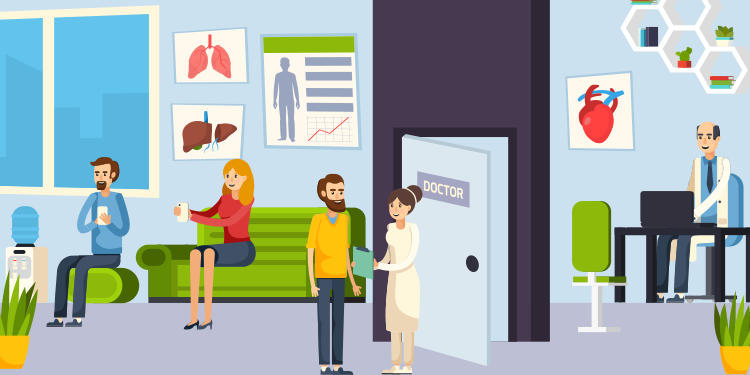
In order to be able to add your institution’s patients to a waiting room, it must have been created. The administrator account allows you to create one or many waiting rooms for your institution.
Add a waiting room
- Access the administrator account.
- Click on Manage waiting rooms.

- From the window displayed, click on the clock icon.

- Type the waiting room's name and click on Add.

ℹ️ Waiting rooms are displayed alphabetically in the EMR. If you wish to order them differently, we suggest that you use a number in front of the name of the waiting room.
Delete and empty a waiting room
- The garbage icon allows you to delete a waiting room.
- The broom icon allows you to empty it, without having to do it in the EMR.
