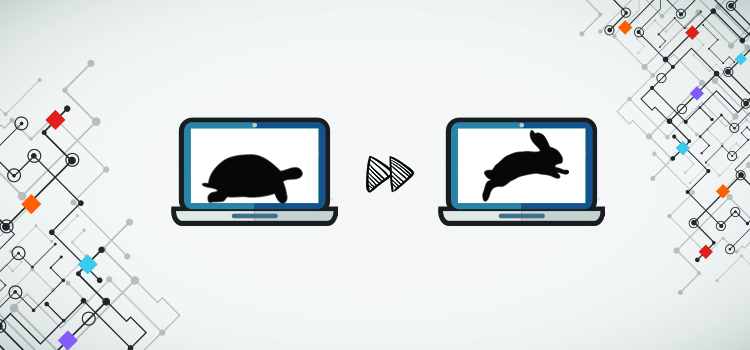
Omnimed's web application performance, like any website, is influenced by the performance of your computer workstation. The following article aims to popularize the influence of your computer components, especially RAM, and explain the minimum requirements for using Omnimed.
How your computer workstation works
Composition of the computer
A computer has 3 main components:
- The processor (CPU)
- Random Access Memory (RAM)
- The hard drive
The processor (CPU)
The processor is the brain of the computer. It organizes the data exchange between the various components (hard disk, RAM memory, graphics cards) and executes the programs of your computer, for example, in the case of Omnimed, Google Chrome is the software that uses part of your CPU.
Random Access Memory (RAM)
Random Access Memory (RAM) is used to store information that the computer needs quickly and temporarily. When you open a program, it is stored in the RAM of your computer to provide much faster access than the hard drive and smooth operation. When the computer is turned off, the RAM empties.
The hard drive
Compared to the RAM that stores temporary data, the hard disk is used to store data permanently. It contains, for example, the Windows operating system, manually installed programs as well as personal data.
Interaction between components
When the computer is started, the processor accesses the hard disk to run the operating system (eg Windows) and sends a large portion of that execution to your computer's RAM. Once Windows starts, if you decide to open Google Chrome, the processor searches again on the hard disk, to find the program and sends it all temporarily to the RAM so that you are able to have access quickly. The process is always the same: the processor searches on the hard disk for the information and sends it to the RAM to execute the program.
System Requirements
Each program on your computer requires some system requirements, that is, your computer must meet these requirements to work optimally and achieve good performance. The system requirements of a program are established by the programmers who developed and tested it.
System configurations always have a minimum system configuration and a recommended system configuration. The minimum configuration establishes the system requirements for the computer to start the program. The recommended configuration is the standard required to run the program smoothly and have a user experience that lives up to your expectations.
The cumulative effect of required system configurations
The more programs you use at the same time, the more memory will be requested. Likewise, the more complex the programs are, the more RAM will be requested. For example, Omnimed and Dragon naturally speaking each requires a minimum of 8 Gb of RAM. To combine the use of Omnimed and Dragon, your computer station should have 16 Gb of RAM to optimize its performance.
It is therefore important to ask if your computer is suitable for your personal use considering the number of programs you use simultaneously.
Does my computer workstation meet my performance needs?
Now that you have a better understanding of how your computer workstation works, we can complete the following exercise: is your computer adequate for your Omnimed use?
- Validate your computer's system configuration: Open and execute DxDiag.exe
- Compare your processor and your RAM with the system requirements for optimal use of Omnimed.
- Calculate your RAM requirements by considering the cumulative effect on the RAM of the programs used.
Every action taken on your computer, whether through the antivirus, starting an additional component of Windows, or clicking on a patient in Omnimed, will increase the consumption of RAM. This is where the recommended system configuration makes a difference. If the computer only supports the minimum required, when we do other actions simultaneously, the RAM of the computer is saturated and the program that had to have access to more RAM will be very slow since there is not enough RAM to perform the requested action. If we have the recommended configuration, then we will have enough RAM to support the use of multiple programs simultaneously.
Here is a non-exhaustive list of programs frequently opened simultaneously along with Omnimed. Please note that these programs consume the same level of CPU and RAM even when not in use.
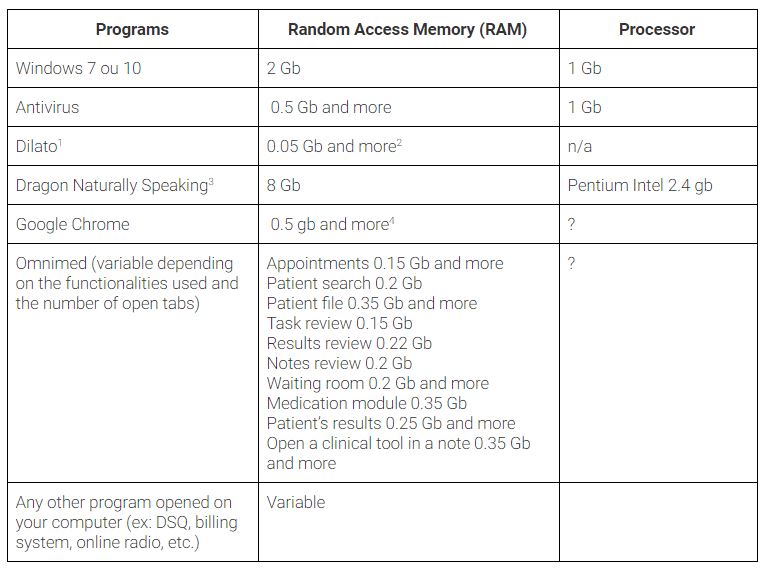
1. Software for creating and copying text templates to speed up text entry.
2. As an approximation only, because Dilato has not released a system configuration.
3. Voice recognition software for text input.
4. Varies according to the number of open tabs and the amount of data to download per tab.
It should be noted that some programs have the mention "and more". This means that the more patient data is on the current page, the more RAM will be requested. In the previous case, we can say that the computer station should have at least 3.75 Gb and more RAM. If you have a station with 4 Gb of RAM, it will not be enough for the and more. At the slightest opportunity, your computer will freeze and you will have problems with Omnimed. It is recommended to keep 15 to 20% of free RAM.
Measure the RAM and processor consumption of your computer in real-time
Two Google Chrome extensions allow you to analyze your RAM and processor consumption in real-time:
- Memory Monitor: calculates the amount of RAM available on your computer based on your usage. Place your cursor over the icon in the green graphic to view the number of Gb available. The closer to 0 the number is, the more likely you are to experience delays on your computer and in Omnimed.
- System Monitor: calculates the saturation level of your processor for performing tasks. Hover over the icon in the blue graphic to see the saturation rate of your processor. If the small chart in the blue box is at its maximum height, the more likely you are to experience slowness on your computer and in Omnimed.
For any additional information, we invite you to contact us!

